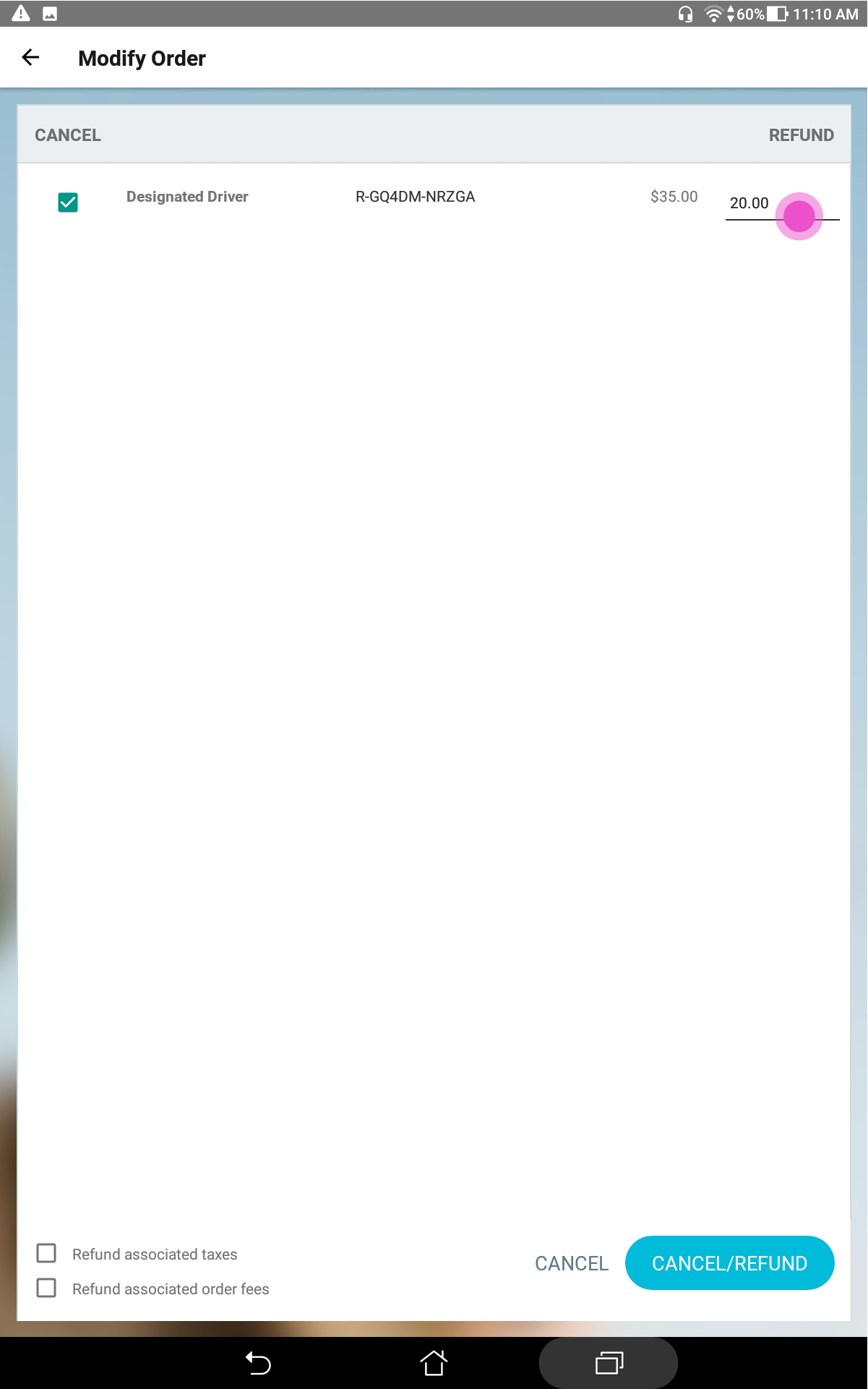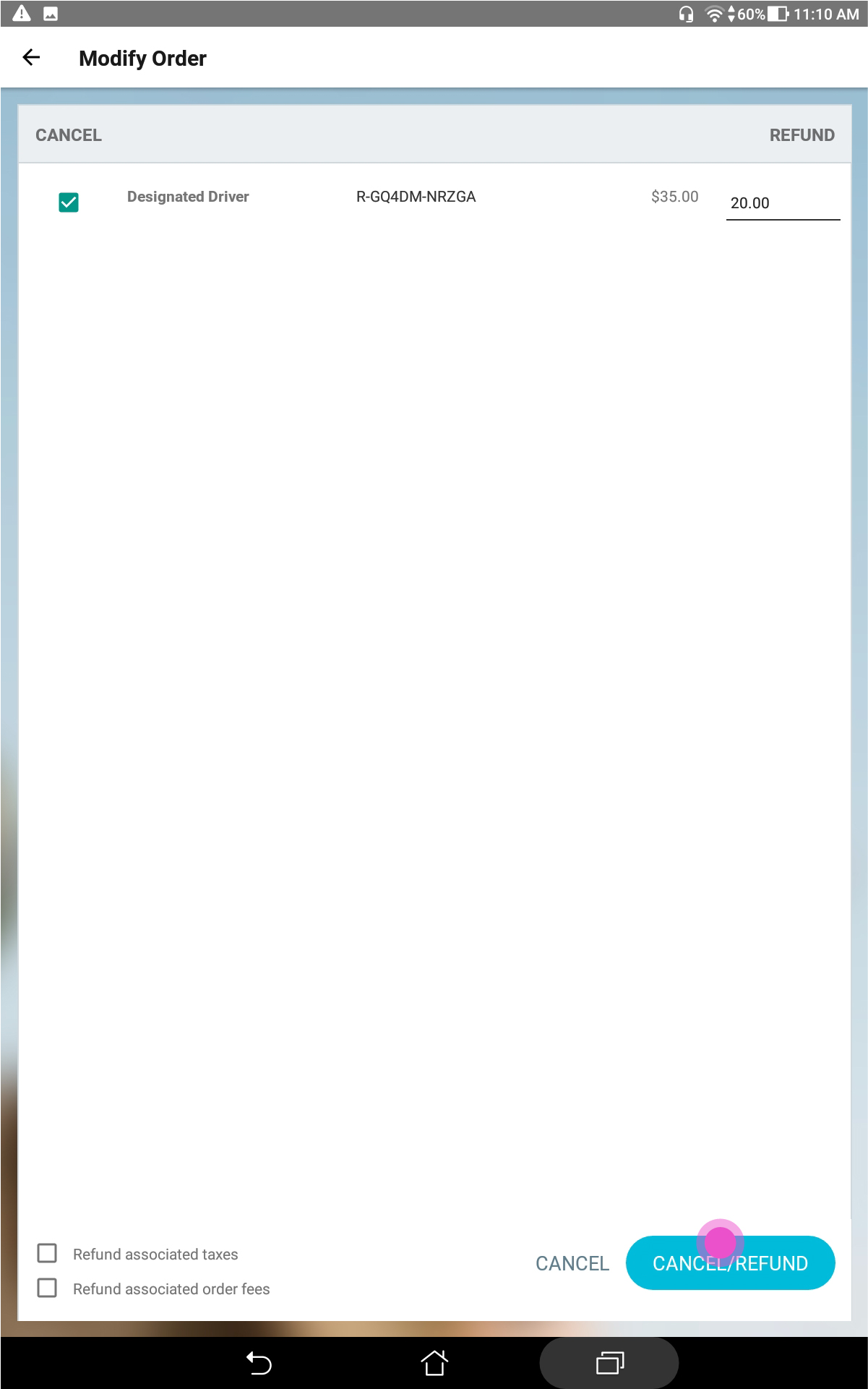How do I cancel an order in the Events.com EverySale™ app?
Last Updated: Feb 3, 2021 10:00AM PST
Follow these steps to cancel an order in the Events.com EverySale app:
1. To cancel an order, click the MANAGE button on the Start Purchase page
2. Go to Manage Tickets or Manage Registrations
3. Find the order you want to cancel in one of the following ways:
- Search for the order/buyer by the buyer name, order number, email, or the last four digits of the credit card used for the transaction
- Scroll through the list of orders/buyers displayed on this page
4. Once you have found the order/buyer, click the buyer name, which will take you to the order page
5. Select the item you want to cancel
6. This requires a manager to log in, so make sure you have login credentials handy
7. Check the ticket/registration or item(s) you wish to cancel
8. Simply check the box, if you want to cancel the order.
9. Click the CANCEL/REFUND button
If you want to cancel other tickets/registrations or items on this order, follow the steps again for the other items