How can I set a Default Country to simplify the way my event goers enter their address?
Last Updated: Apr 22, 2021 08:44AM PDT
With Events.com, regardless of if you are selling tickets or registrations at your event(s), you can add form questions to be answered by each event goer. If you are adding an Address question, and you know most of your attendees will be coming from a specific country, now you can make it easy on them by selecting a Default Country for their address. This will reduce any room for error and allow the attendee to simply select their state/province that applies.
To add a Default Country to your form, please follow the steps below:
1. Log In to your Events.com account.
2. As an organizer your first screen will be your organization data. You can select between your LIVE, DRAFT and COMPLETED events and choose the event for which you would like to customize.
3. Go to EVENT DETAILS in your left side navigation, and then select Form Questions.
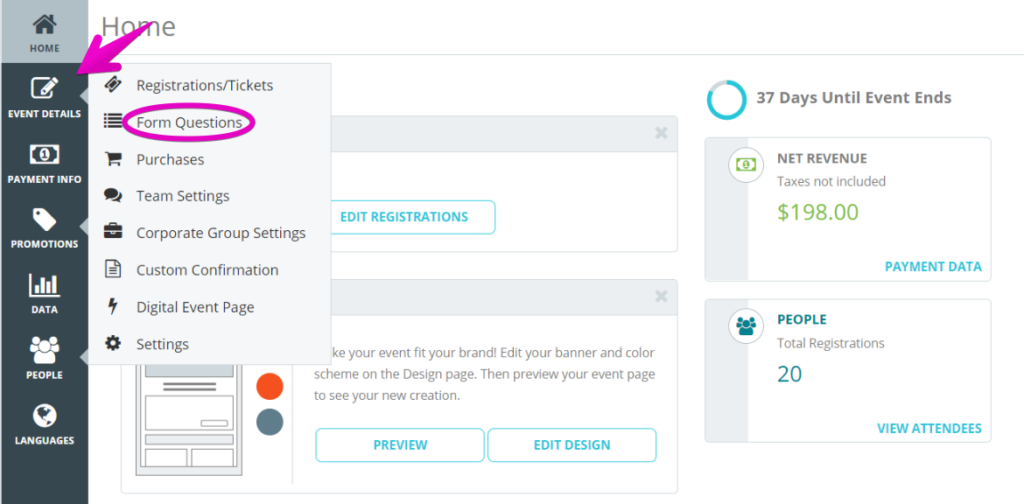
4. Find the default Address question and click on the Setting (gear) icon, to open the advanced settings for the question.

5. Set the Default Country.

6. Click SAVE.