Can I download a Custom Report of my event’s data?
Last Updated: Jun 30, 2021 07:13AM PDT
With Events.com you can easily download your event data in several different report formats. However, we understand the need for a customized report. Maybe all you want is to get an idea for t-shirt orders you should place, or maybe you need to export only addresses, who knows. The good news is that with Events.com you can get as specific as you need to get!
1. Log In to your Events.com account.
2. As an organizer your first screen will be your organization data. You can select between your LIVE, DRAFT and COMPLETED events and find the event for which you want to view your data and select Data on the event card.

3. While in your event, go to DATA in your left side navigation
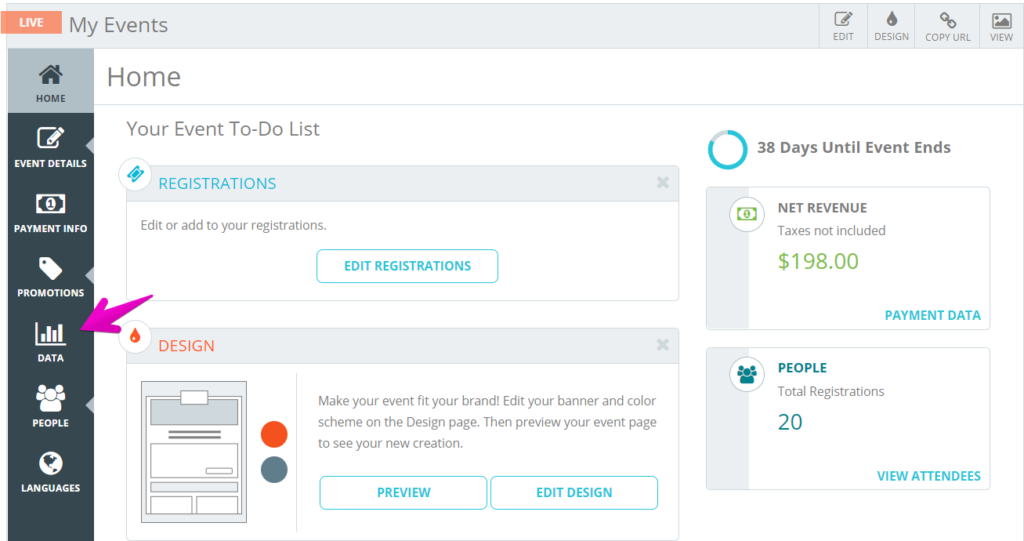
4. Click on the Downloads tab and select New Custom Report from the Select Download drop-down.
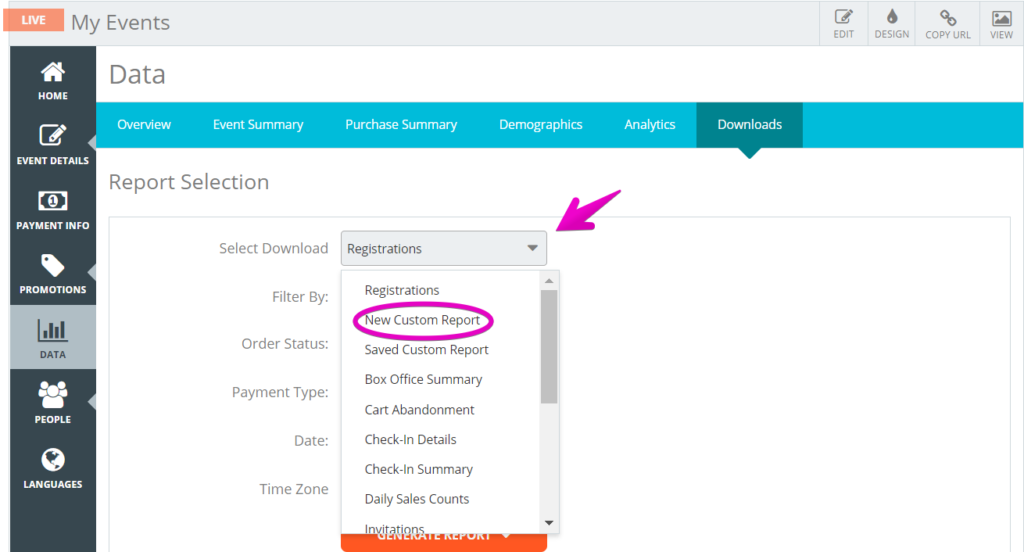
5. From here, scroll to the CREATE NEW CUSTOM REPORT section and select the data fields that apply . Check as many or as few boxes as you need.

6. Once you are done, simply click DOWNLOAD REPORT.
Pro Tips: If you want to save this report for future use, give it a name in the REPORT NAME field. If you need to update the report, follow the steps as if it was new and then give it the same name. To run a saved report, choose Saved Custom Report from the Select Download dropdown.