How do I delete a draft event?
Last Updated: Apr 23, 2021 08:39AM PDT
Sometimes our organizers prefer to go back to the drawing board by deleting a draft event and starting new. A draft event can be removed from your organization page to make room for new exciting events!
1. Log In to your Events.com account
2. Go to your Org Summary page by selecting EVENTS, and then DRAFT in your Org Summary.
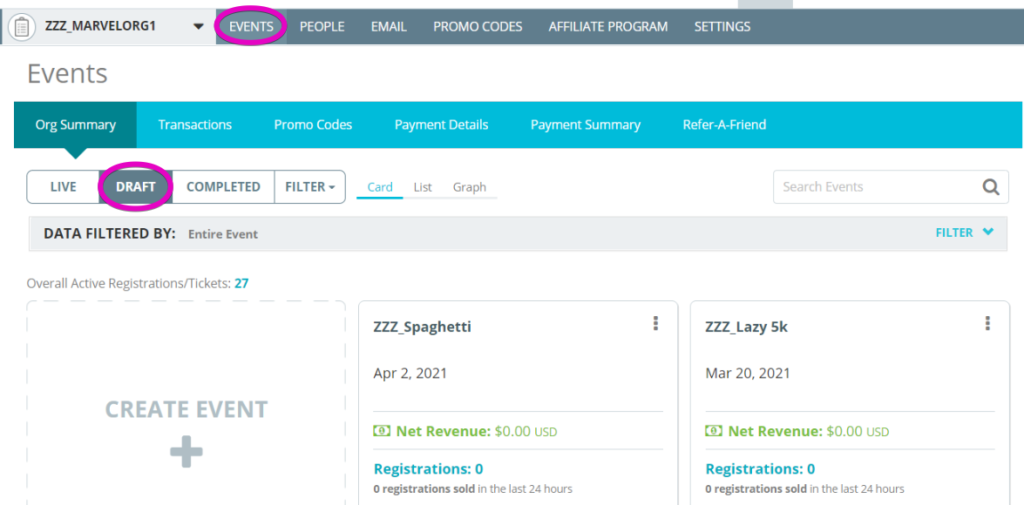
3. Select the three dots to open the More Options Menu and then select Delete.

4. Pressing Delete will launch a pop-up requesting you to confirm if you are certain with the deletion.
5. Press YES, DELETE completely remove your draft event.

Note: Users can only delete DRAFT events, no LIVE or COMPLETED events can be deleted from Events.com. Once a draft event is deleted, it is permanently gone, so make sure you are certain you wish to have the draft removed.