How do I create a team for my attendee?
Last Updated: Apr 21, 2021 12:17PM PDT
Team work makes the dream work! If your attendee signed themselves up and then decided they wanted to create a team, we’ve got your back!
1. Log In to your Events.com account.
2. As an organizer your first screen will be your organization data. You can select between your LIVE, DRAFT and COMPLETED events and find the event for which your attendee needs a hand.

3. Here you can click PEOPLE to go straight into your Attendees, or click PEOPLE in your event navigation (left side).
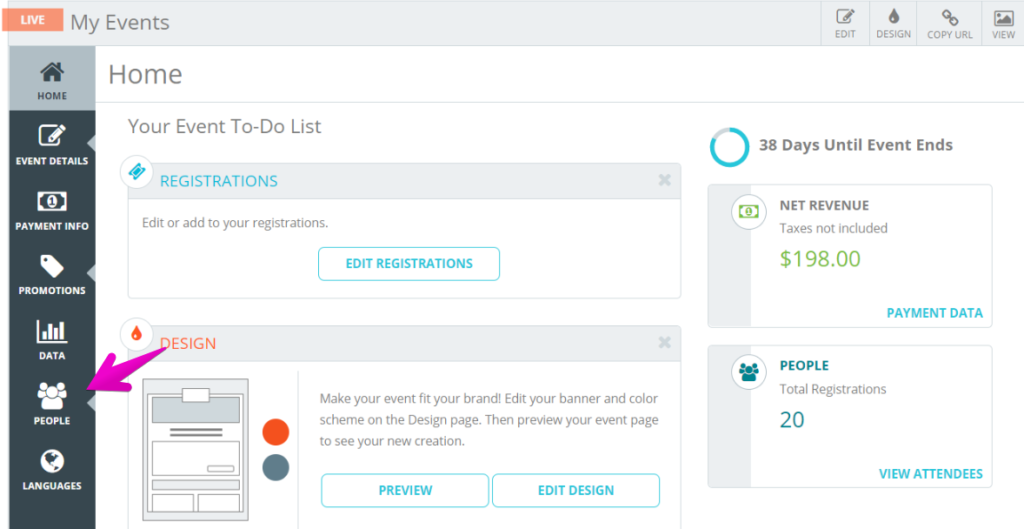
4. Search for your Attendee, by using either their name or email.
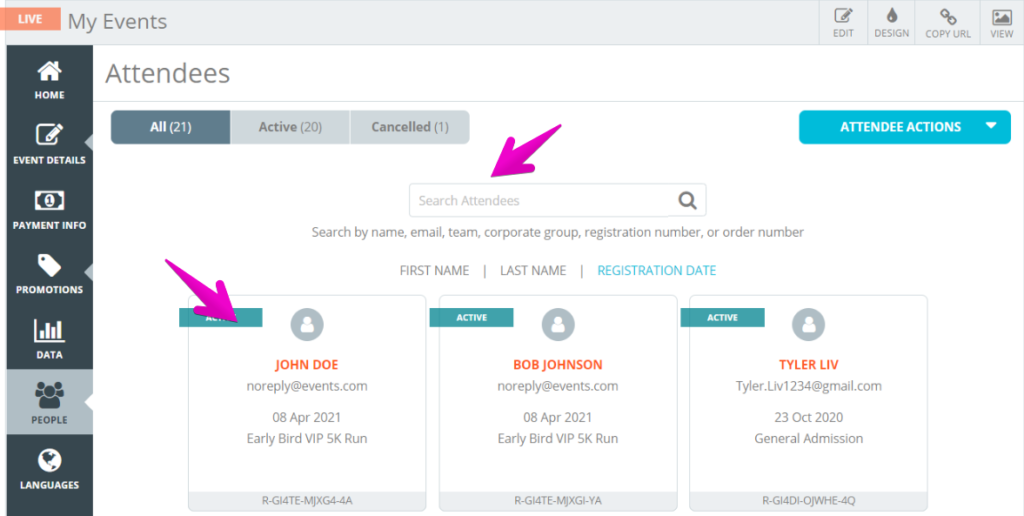
5. Click the person’s Registration/Ticket to open it and then MANAGE REGISTRATION/TICKET. Select Create Team.
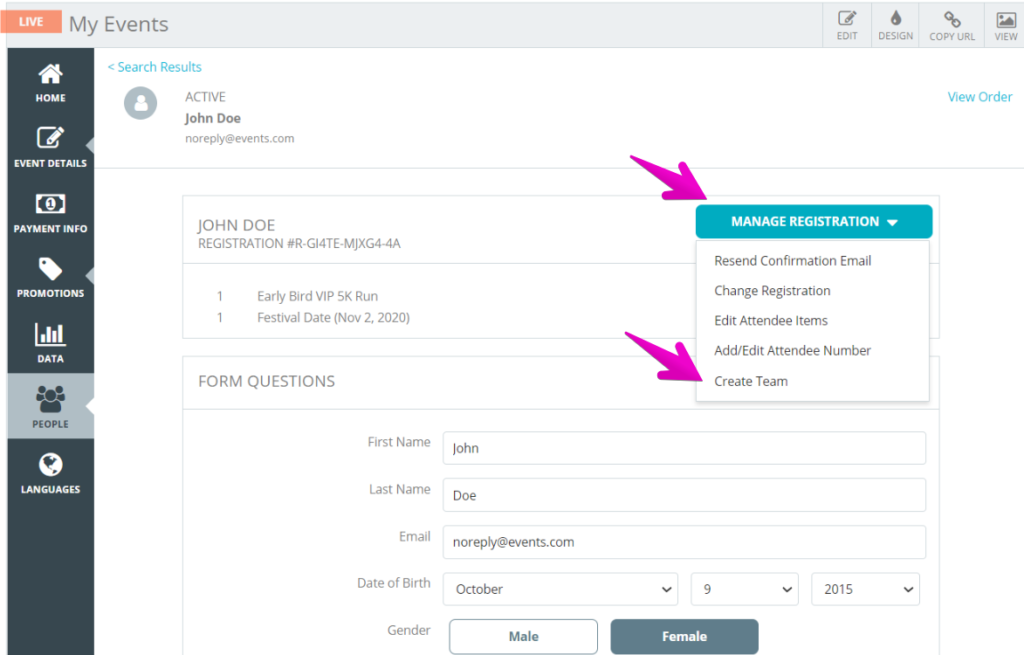
6. Enter in the name they wanted and then click CREATE.

Pro Tip: If the first registration/ticket is not in the team setting, you will need to change the registrant into one that is. While in Step 5, select CHANGE REGISTRATION/TICKET. After selecting the new type, you’ll go into the registration flow of the new registration/ticket. Then proceed to Step 6. Also whomever the team was created for (the attendee), becomes the team captain. While viewing the team, click the circle to the left of the person to select a new captain.