How do I view my waiver?
Last Updated: Feb 3, 2021 09:54AM PST
Most events have a waiver, polices, terms and conditions or a release of some kind for their attendees to agree to while purchasing. If you need to go back and review this information at any time you can do so in your Events.com account!
1. Log In to your Events.com account. If you don’t have an account, select¬†SIGN UP¬†and use the same email as listed on your registration or ticket.
2. As a participant your account will start by loading all of your events under MY EVENTS.
3. Find the event you are attending and click on VIEW ORDER.

4. Click on the MANAGE REGISTRATION¬†or¬†MANAGE TICKET¬†button and select¬†Edit Information or View Information (Depending on the event organizer’s settings).

5. Scroll to the waiver section. If you click the name of the waiver it’ll open up a window for you to read the content.
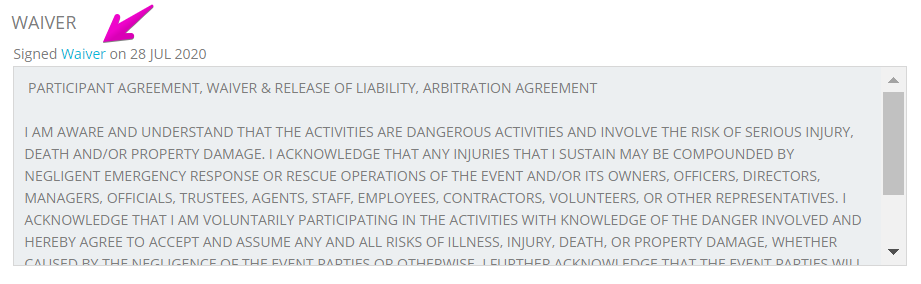
If you have any questions about the content, please contact the event organizer directly.