How can I manage my event goers’ teams?
Last Updated: Apr 23, 2021 10:24AM PDT
As an event organizer, you may have access to editing and maintaining teams for certain events.Â
1. Log In to your Events.com account.
2. Begin by selecting the event you wish to find the team in
3. Along the left side bar, choose PEOPLE, and from there select Attendees.
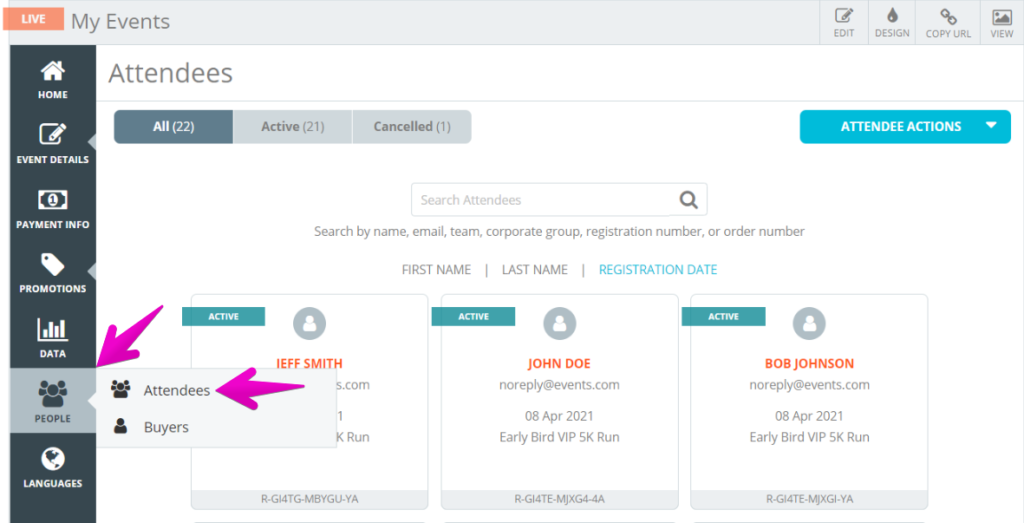
4. From the search bar, you can search first/last names of the attendee, or you can search their team name.
5. Click on a member of the team. Notice how that the team name is in bold under the registrants email.
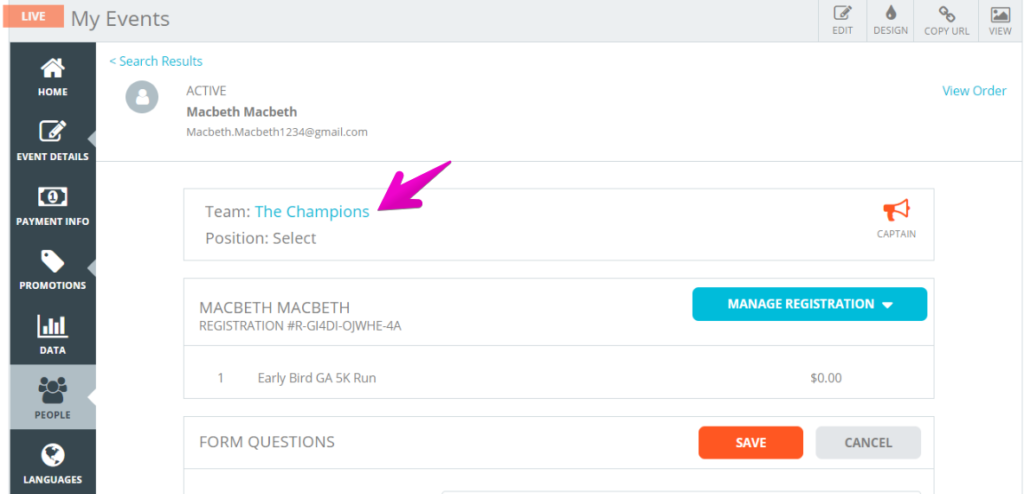
6. From there, select the blue highlighted team name, which will bring you to the team page
7. A new captain can be chosen by clicking the button on the left most option. There can only be 1 captain per team.
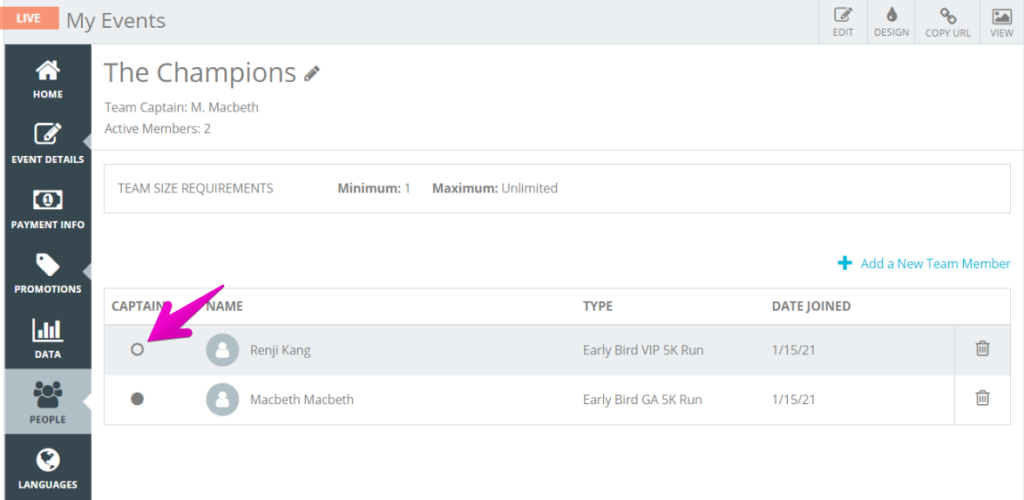
8. A new member can be added by selecting + ADD A NEW TEAM MEMBER. Make sure to search the attendees name or email to locate them in the list.
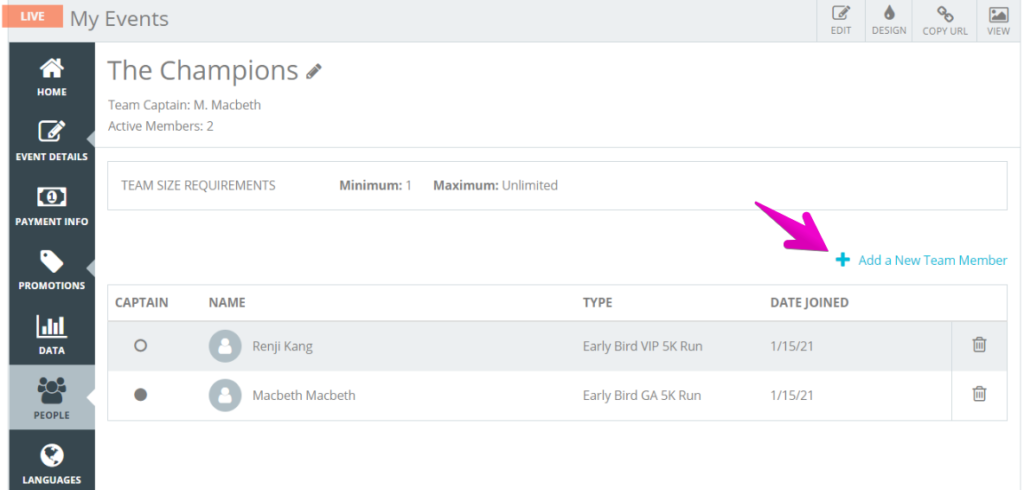
9. Members can be removed from teams by clicking the trash icon on the right most side.Â
Note: Members can only be a part of 1 team per event, so in order to move a member to a new team they must be removed from a previous team.