How can I set up analytics for my event?
Last Updated: Apr 20, 2021 01:40PM PDT
We understand having analytics for your event is extremely important! We offer three ways to help you track your traffic. Follow the steps below to get set up!
1. Log In to your Events.com account and select the event for which you wish to add analytics.
2. In the left hand navigation, click on DATA. Then in the blue navigation bar select Analytics.
 
 
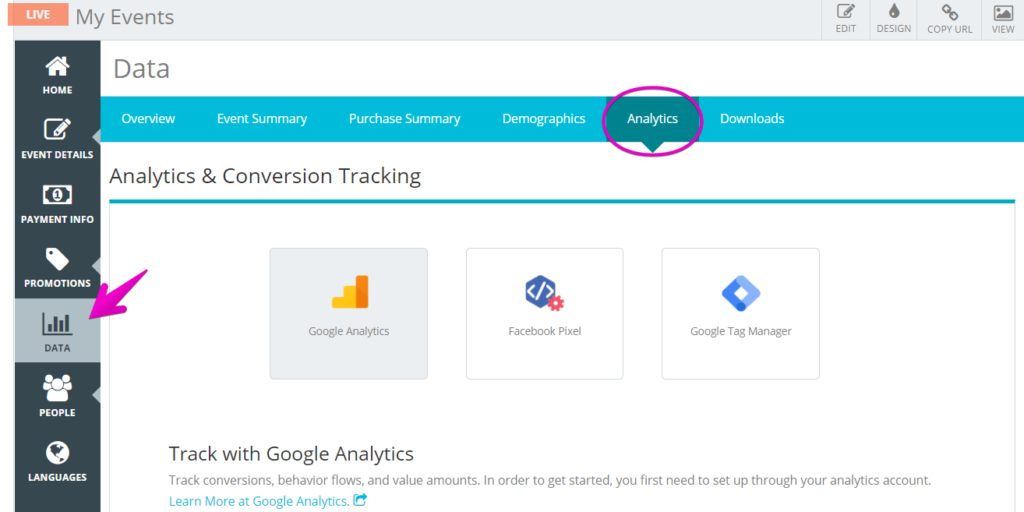
Note: You can use all of the analytics sections or just one! If you need to create an ID for one of these tracking tools, there are links at the end of the article to show you how to.
3. In the Google Analytics section, enter in the Tracking ID.

4. Next, in the Facebook Pixel section enter in the FB Pixel ID.

5. Lastly, in the Google Tag Manager section enter in the Container ID.

Note: If you need to set up your Analytics, click here. To set up your Facebook Pixel, click here. Finally to set up Google Tag Manager, click here.