How do I add a video to my event page?
Last Updated: Feb 3, 2021 10:13AM PST
Adding a video to your event page is quick and easy! There are two places you can add a video that will show under the description on your event page.
Add a video while creating an event
1. Click the Create an Event button in the top right of your navigation
2. Follow steps 2-4 above.
3. Press SAVE 

2. On the Create an Event page, in Step 2 Details, you’ll see an Add Video button.
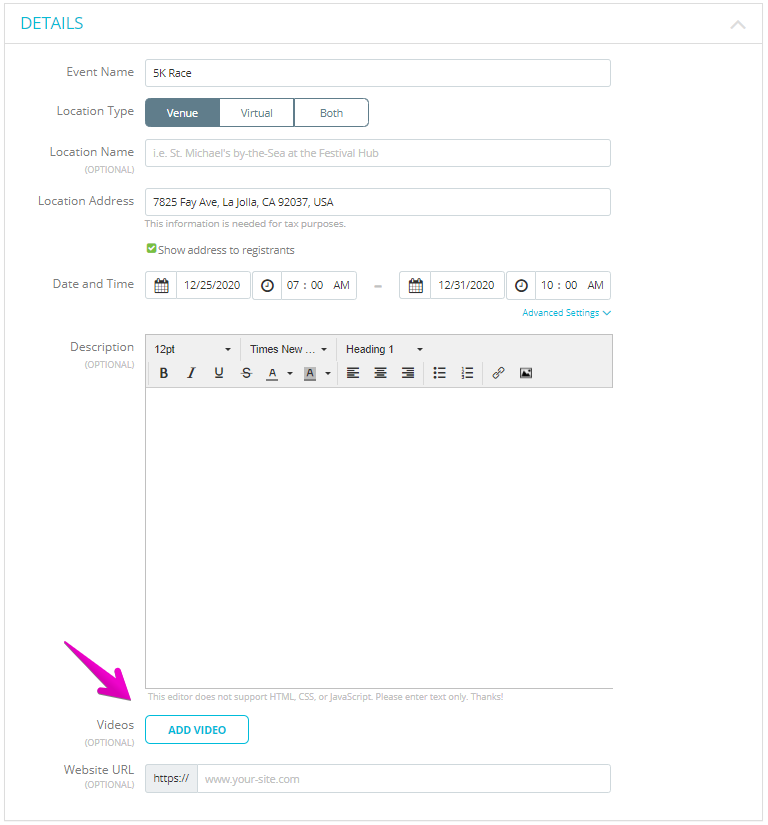
3.¬†After clicking this you’ll see a text box where you can add your video URL. The video must be hosted on YouTube or Vimeo.

4. If you want to add more videos click the Add Another Video button

5. Finish the rest of the steps, and click GET STARTED!
Add a video after you’ve created your event
1. While in your event, click on EDIT in the upper right, then go to the DETAILS section

2. Follow steps 2-4 above.
3. Press SAVE