How do I allow my attendees to add Other Stuff after they register?
Last Updated: Apr 21, 2021 12:58PM PDT
As an event organizer, giving your attendees the ability to add other stuff (such as T-shirts or additional merchandise) to their order can particularly useful. Events.com makes it easy to control and tailor this on YOUR needs. Follow the steps below to learn how to do it!
1. Log In to your Events.com account.
2. As an organizer your first screen will be your organization data. Choose the event for which you want to enable changes to Other Stuff items.
3. Next, go to EVENT DETAILS in the left side navigation and select Settings.
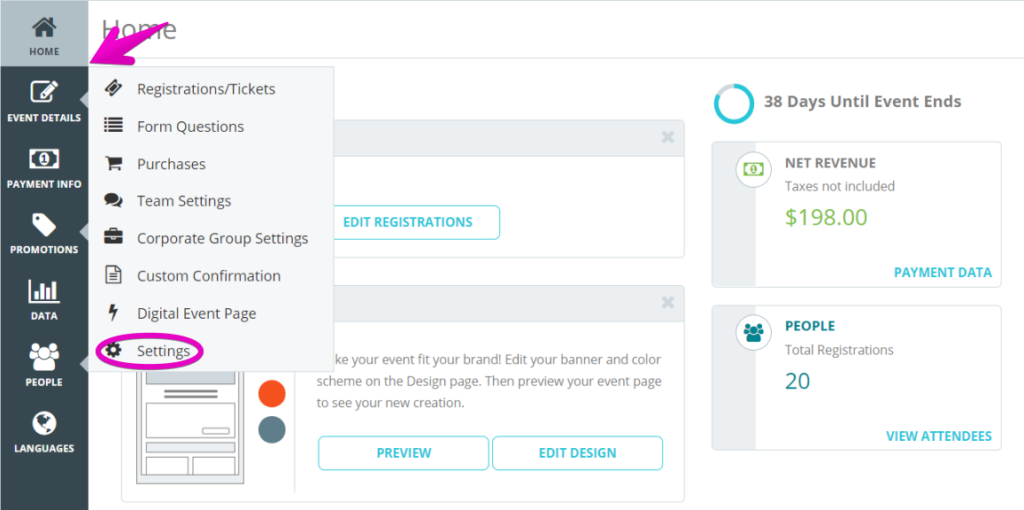
4. Open Post-Registration Options for Attendees by clicking the + to the the right.
5. You will see the option to Allow attendees to add Other Stuff items. Remember that the other stuff must have inventory to be available for your attendees to be able to select them. Toggle this to YES.

6. Dates Available –¬†select the start and finish dates for this setting. ¬†The ability to add other stuff will only be available to attendees within these dates.
7. Press Save¬†and¬†voil√† you’re done!
Note: If the Other Stuff has a charge associated to it, the additional payment will be collected from the attendee at the time of the change.