How do I allow my attendees to edit their attendee items?
Last Updated: Apr 21, 2021 01:13PM PDT
As an event organizer, giving your attendees the ability to update their attendee items (such as T-shirts, or wave times) can be particularly useful. This includes changing their answers, adding existing, or brand new items that were added by you after your original launch. Events.com makes it easy to control and tailor this ability based on YOUR needs. Here’s how to do it!
1. Log In to your Events.com account.
2. As an organizer your first screen will be your organization data. You can select between your LIVE, DRAFT, and COMPLETED events and choose the event for which you want to enable changes to attendee items.
3. Next, go to EVENT DETAILS in the left side navigation and select Settings.
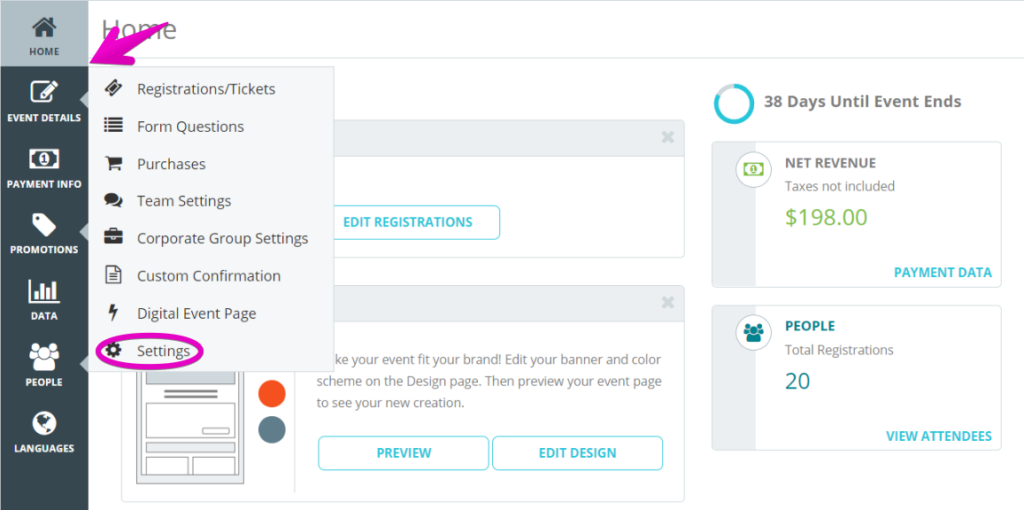
4. Open Post-Registration Options for Attendees by clicking the + to the the right.
5. You will see the option to Allow attendees to edit their Attendee Items. Toggle this to YES.
6. APPLIES TO – you can select all, or specific registration/ ticket types that you want to allow attendees to edit their items in. For any categories that you do not select, attendees will not be able to update their attendee items. The attendee items must have inventory to be available for your attendees to be able to select them.
7. Changes Available –¬†select the start and finish dates for this setting. The ability to edit attendee items will only be available to attendees within these dates.
8. Press SAVE¬†and voil√† you’re done!
Note: If the new category has a higher price, the additional payment will be collected from the attendee at the time of the change. In the case of an item downgrade, a refund is not generated by the system.