How do I allow my attendees to edit their form questions?
Last Updated: Apr 21, 2021 08:25AM PDT
As an event organizer, giving your attendees the ability to change the responses to their form questions can be helpful. This includes changing their answers, or answering new questions that were added by you after your original launch. Events.com makes it easy to control and tailor this ability based on YOUR needs. Here’s how to do it!
1. Log In to your Events.com account.
2. As an organizer your first screen will be your organization data. You can select between your LIVE, DRAFT, and COMPLETED events and choose the event for which you want to allow attendees to change their responses to form questions.
3. Next, go to EVENT DETAILS in the left side navigation and select Settings.
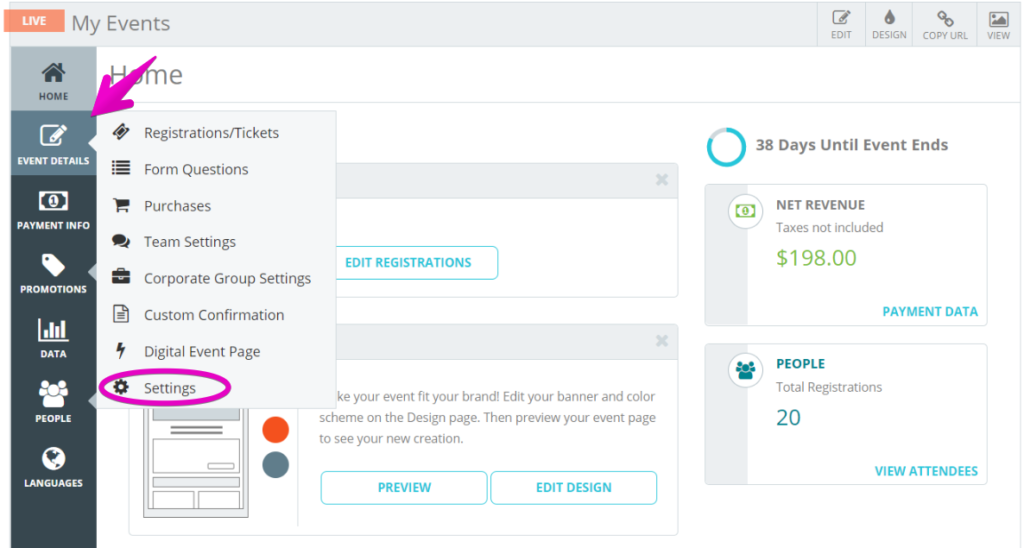
4. Open Post-Registration Options for Attendees by clicking the + to the the right.
5. Scroll to the option to Allow attendees to change their responses to form questions. Toggle this to YES.
6. Open the APPLIES TO dropdown to select the registrations/tickets that you want to allow attendees to be able to update their answers in. For any categories that you do not select, attendees will not be able to change their responses.
7. Changes Available – the ability to change their responses to Form Questions will only be available to attendees within these dates.
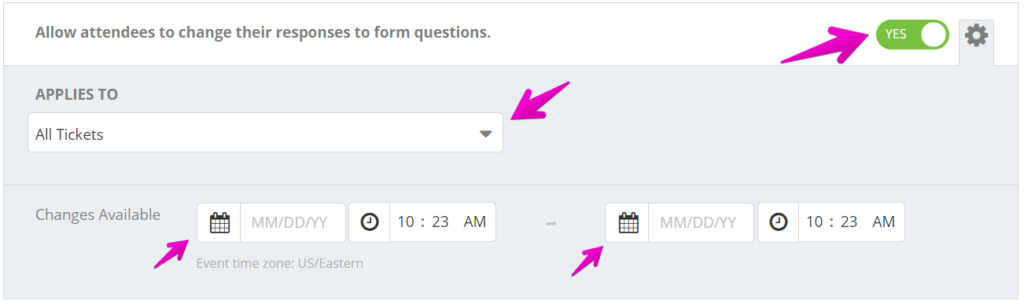
8. Press SAVE¬†and voil√† you’re done!