How do I allow my attendees to switch teams?
Last Updated: Apr 21, 2021 12:49PM PDT
You can allow your attendees to switch between different teams themselves, giving them more control over their own registration and freeing up your time. Find out how to allow attendees to switch teams below!
1. Log In to your Events.com account.
2. Select the event in which you wish to enable team switching for.
3. Click on EVENT DETAILS in the left side navigation and select Settings.
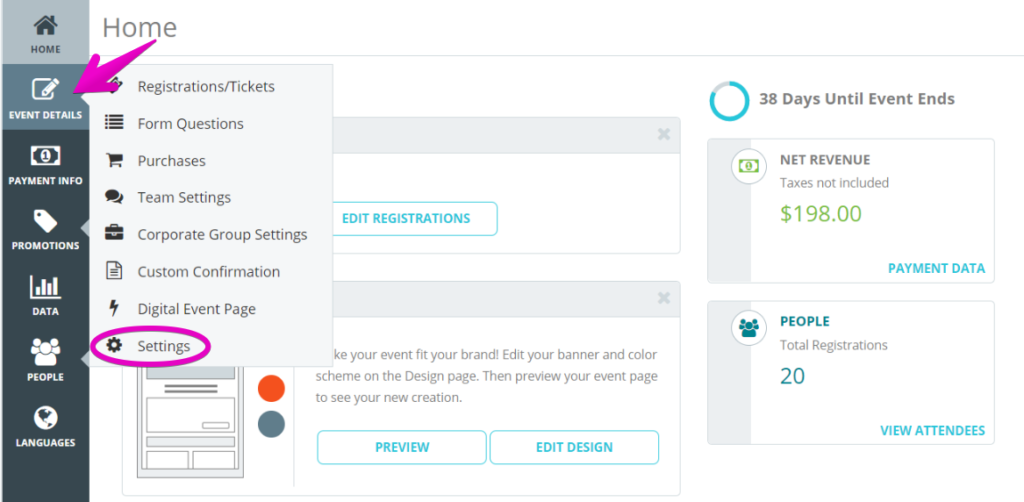
4. Open Post-Registration Options for Attendees by clicking the + to the the right.
5. Scroll down until you see the option Allow attendees to change teams, and toggle the option to YES.

6. Once enabled, you must now choose a start and end date between which your attendees will be able to switch between teams. 
7. Make sure to click the orange SAVE¬†button found along the top or bottom of the screen and you’re done!