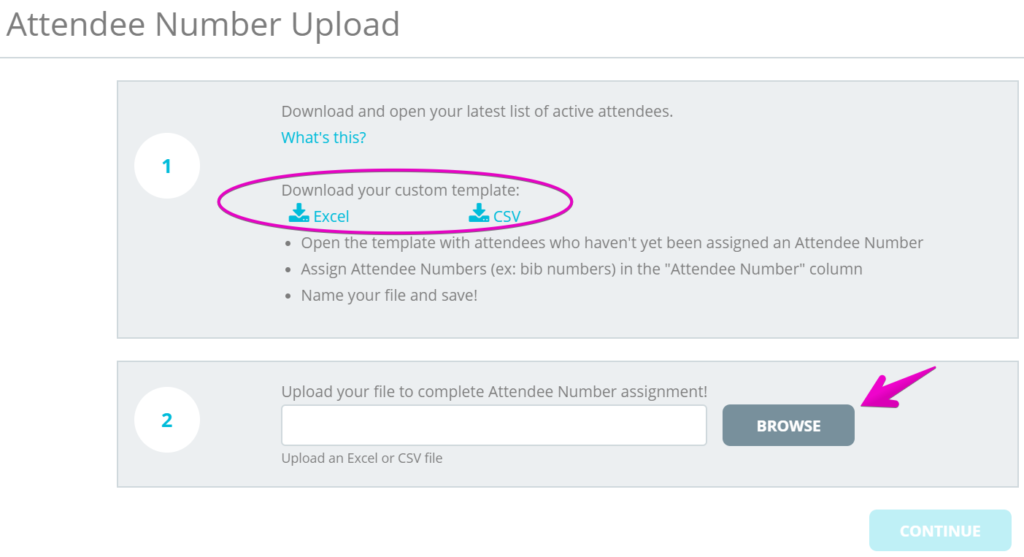How do I assign attendee numbers (i.e. Bib Number, ID, etc.) to all of my attendees?
Last Updated: Aug 13, 2021 07:12AM PDT
As an Event Organizer, you may need to assign identification numbers to your attendees such as bib or badge numbers, and Events.com has a bulk upload tool that makes this process quick and easy!
1. Log In to your Events.com account.
2. As an organizer your first screen will be your organization data. You can select between your LIVE, DRAFT, and COMPLETED events and find the event for which you want to assign attendee numbers.
3. Click PEOPLE on the event card to open your Attendees page.
4. Click the ATTENDEE ACTIONS drop down button on the right side and select Attendee Number Upload
5. You need a document to be uploaded with your attendees and their numbers. Section 1 provides you with a choice of templates. Your attendees are ordered by Last Name within each registration type. If need be, you can sort them differently, move them around or delete some. After finalizing the order of your attendees, use the Attendee Number column to give them all unique numbers and save. The most important parts of the template are the columns –¬†Attendee First Name, Attendee Last Name, Registration/Ticket Type, Registration Number and Attendee Number. If you choose to create your own document, you will need to include only those columns and save it as a .CSV or an Excel Workbook .XLSX¬†
6. Your document is now ready for upload! In Section 2 click BROWSE to choose the completed file you just created and click CONTINUE to start the upload. Once the file has been successfully uploaded, you will see it under Upload History with a status of COMPLETE and the total number of attendees uploaded with identification numbers.
Pro Tips: Should you need to assign attendee numbers to additional registrants in the future, the custom template will only include attendees who have not yet been assigned an id number! If you choose not to use the template, make sure the last columns are included in your document РAttendee First Name, Attendee Last Name, Registration/Ticket Type, Registration Number and Attendee Number.