How do I change a buyer’s email address?
Last Updated: Apr 23, 2021 01:33PM PDT
Changing a buyer’s email address is very easy to do with Events.com. Follow the steps below to find out how to do it!
1. Log in to your Events.com account and go to your event.
2. Once in your event, click on PEOPLE in the left navigation tool bar and select Buyers.
 
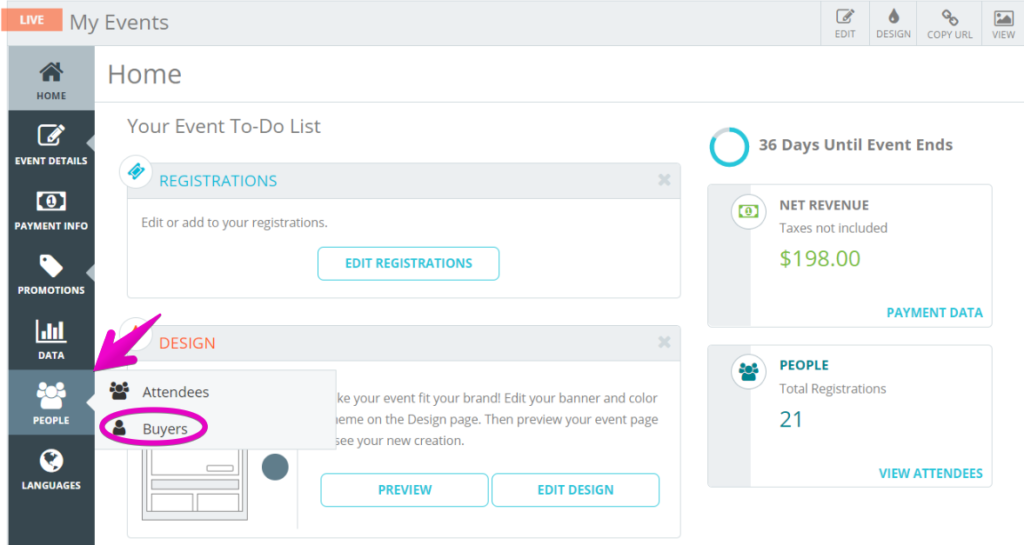
3. In the search bar, enter the buyer’s first name, last name or email.

4. Select the buyer’s card and below their name select the¬†Edit¬†icon next to their email address.

5. Once clicked a pop-module will appear that says Change Buyer Email Address. Here you can enter the email address associated with the order.
6. Before clicking SAVE, please ensure this email is correct, since it will change the buyer’s access to their order.¬†Once changed the buyer will receive an email to be able to access their purchase.
