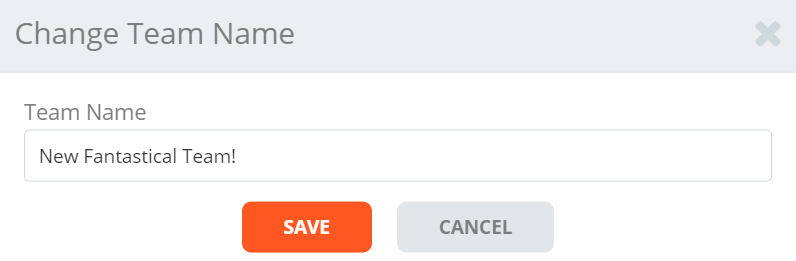How do I change a team name for my attendee?
Last Updated: Apr 21, 2021 07:48AM PDT
Team work makes the dream work! If your attendee has thought of an even awesomer team name after registration and wants your help to change it, we’ve got your back!
1. Log In to your Events.com account.
2. As an organizer your first screen will be your organization data. You can select between your LIVE, DRAFT and COMPLETED events and find the event for which your attendee needs a hand.

3. Here you can click PEOPLE to go straight into your Attendees, or click PEOPLE in your event navigation (left side) to open Attendees.
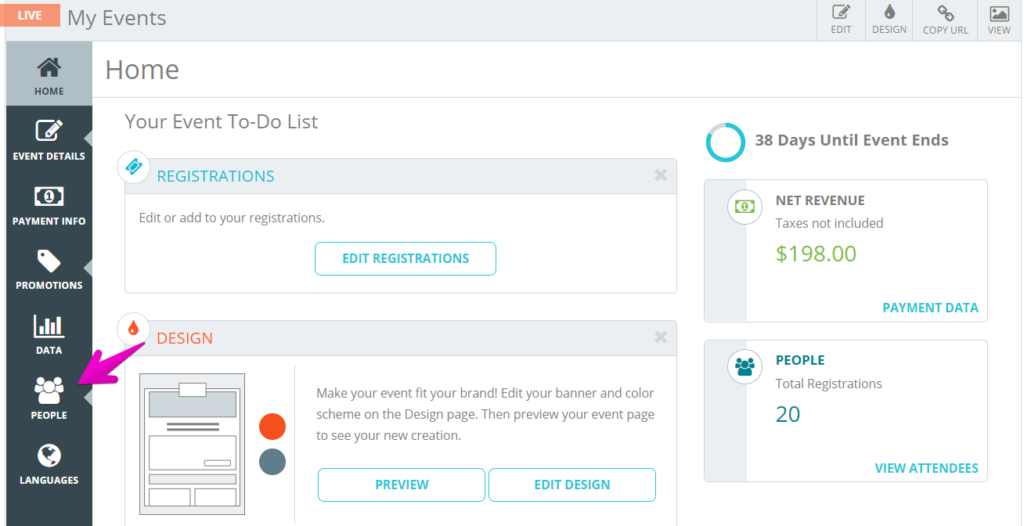
4. Search for the team, or someone on the team.
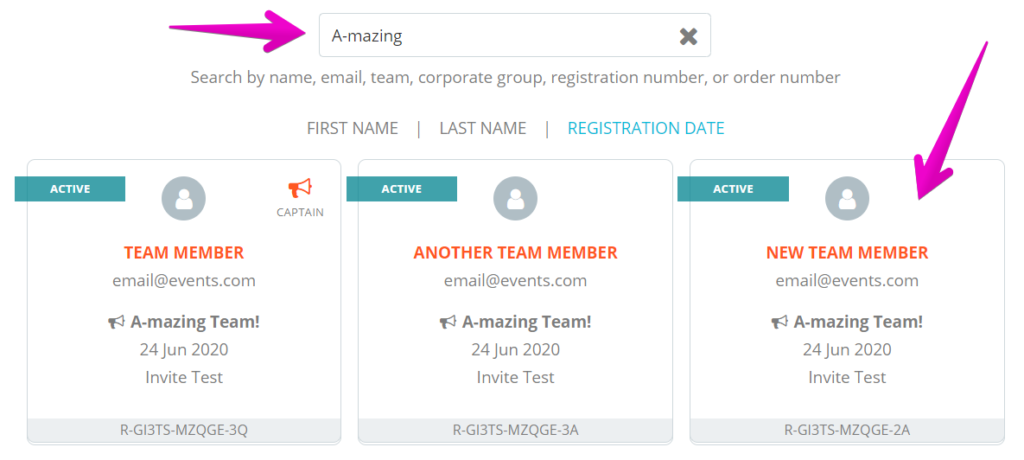
5. Click on one of the team member’s Registration/Ticket to open it and then on the team name to open the team.
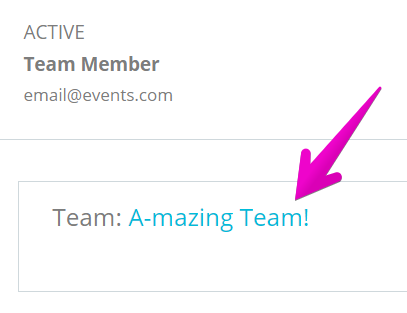
6. Click the pencil beside the team name to edit.
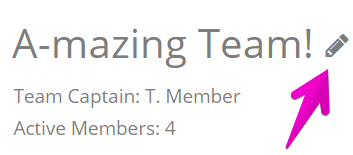
7. Enter a new team name and click SAVE! This team is now good to go!