How do I delete my saved custom report?
Last Updated: Apr 21, 2021 07:01AM PDT
No longer need that custom report? Let’s get rid of that report right now in just a few easy clicks!
1. Log In to your Events.com account.
2. Select the event for which you want to delete the custom report. Then select DATA from the left hand menu.

3. Select Downloads from the tool bar.
4. In the drop down menu for Select Download, scroll down to Saved Custom Report.
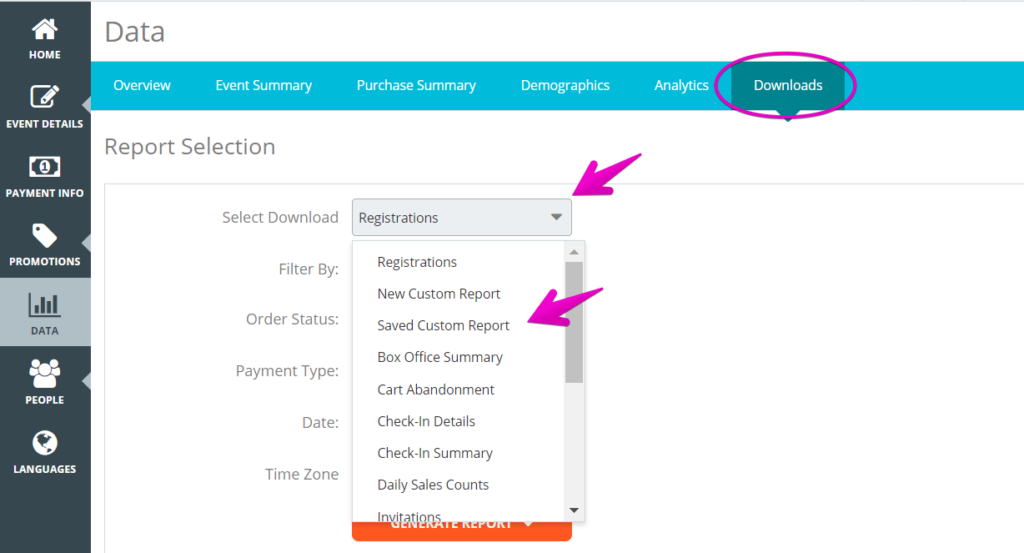
5. Select the drop down icon next to the name of your custom report. Click the trash icon to delete the report.

Pro Tip: Custom reports are the perfect way to collect information for those important columns you want to look at. You can create as many reports as you need for your event(s)!