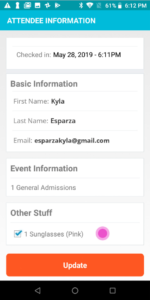How do I keep track of attendee items with the EveryHere™ App?
Last Updated: Jun 21, 2022 07:05AM PDT
The EveryHere™ App gives you the ability to check your attendees in quickly, helping to alleviate long lines and simplify your check-in process.
The app also helps you keep track of when an attendee picks up any items associated to their order (such as T-shirts, hats, etc.), so can you see who has (and hasn’t) received their items.
1. Make sure the Attendee Details toggle is set to ON (in Event Set-Up under Check-In Settings)
2. When you get to the Attendee Details page in the check-in flow, you’ll see checkboxes next to the attendee’s items. (Don’t worry, if your attendees are supposed to pick up their items from another person/location, see Step 3.)
3. If your attendee picks up their items in a different area from where they are being checked in, simply search for their name and click the ‘i’ button next to it. This will bring up their Attendee Details again.
4. Check the boxes when you give your attendee their items.
Note: If using wifi, this information will sync up across all your devices, keeping check-in staff on the same page.