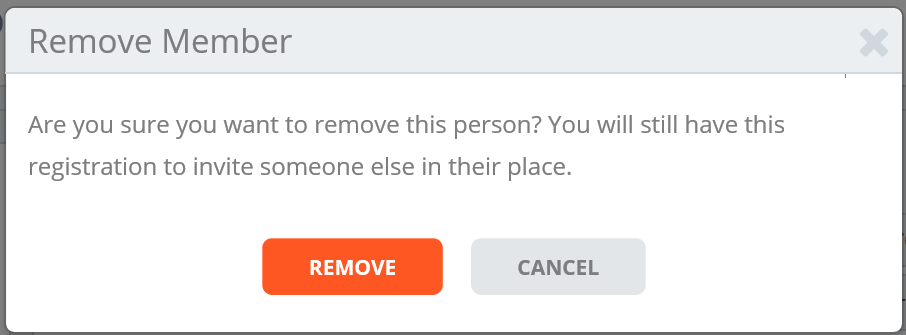How do I manage my corporate group?
Last Updated: Mar 10, 2023 09:09AM PST
Are you all ready to have people join your group? Or wondering where you’ll be able to keep an eye on who has filled their spots? Or how many you have left to fill? The Corporate Group Buyer has full access to their group’s Corporate Group Center. Here is where, you can access your unique link(s) to share with your attendees, stay updated on how many are registered, and view the list of who has registered with just a few clicks!
1. After you have bought all your corporate spots, from the Events.com menu above, click My Tickets to open your Events.com Experience account. If you don’t have an account, select Sign Up using the same email as on your registration or ticket.
2. Find the event you want to manage, select MANAGE EVENT, and then Manage Corporate Group.

3. Now that you are in the Corporate Group Center, you will have access to the following:
- Purchased inventory, registered, and open spots.
- Special invitation links to be copied and sent out to joining members.
- Event day count down, date and location/map (if applicable).
- List of registered members (Name, Registration /Ticket Type and Email).

If you need to remove a member, this can be done in the REGISTERED MEMBERS section. Find the name of the person you would like to remove and select the Trash can icon next to their name.
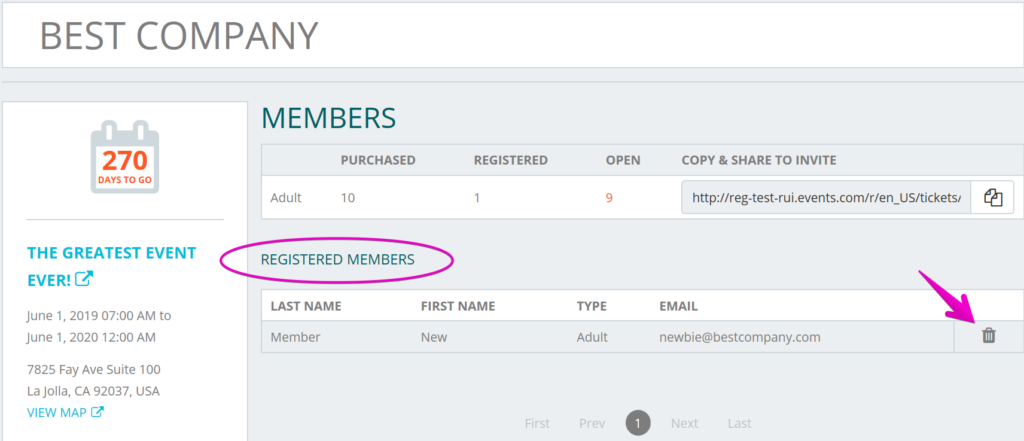
In the pop up box, select REMOVE to complete. This team member has now been removed, and the spot is available again to be sent to someone else!