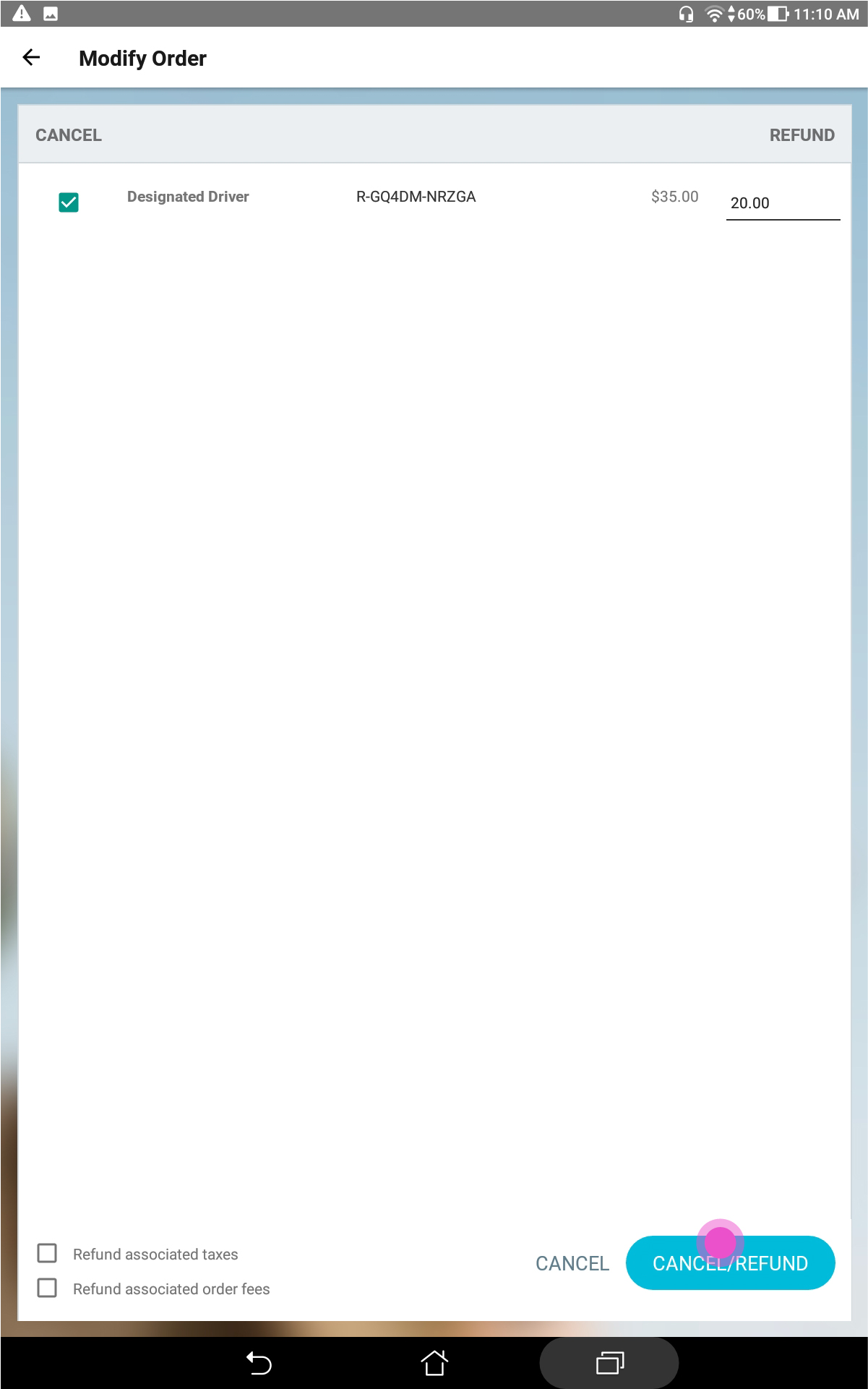How do I refund an order in the Events.com EverySale™ app?
Last Updated: Feb 3, 2021 10:00AM PST
Follow these steps to refund an order in the Events.com EverySale app:
1. To refund an order, click the MANAGE button on the Start Purchase page
2. Go to Manage Tickets or Manage Registrations
3. Find the order you want to refund in one of the following ways:
- Search for the order/buyer by the buyer name, order number, email, or the last four digits of the credit card used for the transaction
- Scroll through the list of orders/buyers displayed on this page
4. Once you have found the order/buyer, click the buyer name, which will take you to the order page
5. Select the item you want to refund
6. This requires a manager to log in, so make sure you have login credentials handy
7. Fill in the refund amount for the ticket/registration or item(s) you wish to refund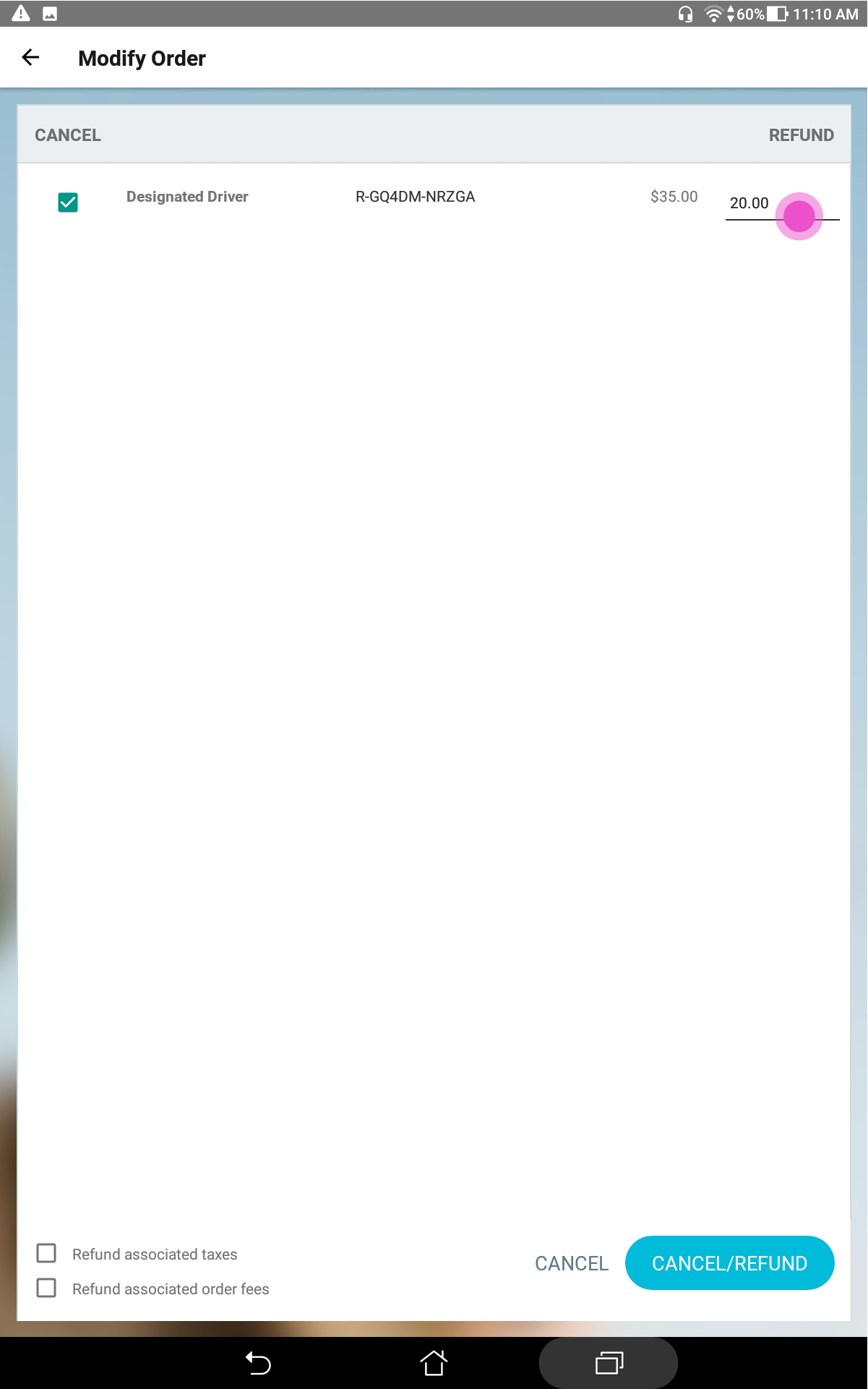
Note: You cannot refund more than the amount charged, but you can refund a portion of the amount.
You can also refund associated taxes if there are any by checking off the box on the bottom left side of the page.
Note: If you do not want to cancel the order, make sure to leave the checkbox next to the item(s) unchecked, but If you want to cancel the order, simply check the box(es)
8. Click the CANCEL/REFUND button
If you want to refund other tickets/registrations or items on this order, follow the steps again for other items on the order
Pro Tip: In Step 7, the refunded amount cannot exceed the amount paid for the item in the original purchase. Your event goer will see their refund on the original card used for purchase within 5 – 10 business days, depending on their specific banking institution’s process.
IMPORTANT INFORMATION ON FULL PLATFORM REFUNDS:
Events.com fees are non-refundable by Events.com. These are the order and processing fees for services rendered. As an organizer, you have the option to refund these fees to your attendees directly. Choosing to refund these fees will result in them being refunded from your revenue.
If your fees are added to the cost of your registrations/tickets: To process a full refund including the Events.com fees, you will need to contact us to facilitate. Please contact our help desk at help@events.com.
If your fees are absorbed (part of the registration/ticket cost): You will be able to refund them directly to your attendees within the registration/ticket amount using the steps above.
Please note: Platform refunds are dependent on fund availability.