How do I view payments?
Last Updated: Apr 23, 2021 09:21AM PDT
Viewing payments is very simple to do and only takes a few clicks. Follow the steps below to download your payment report!
1. Log In to your Events.com account select the event in which you wish to view the payment report.
2. Click Data on the left hand side event menu.
3. Select Downloads in the blue navigation tool bar.
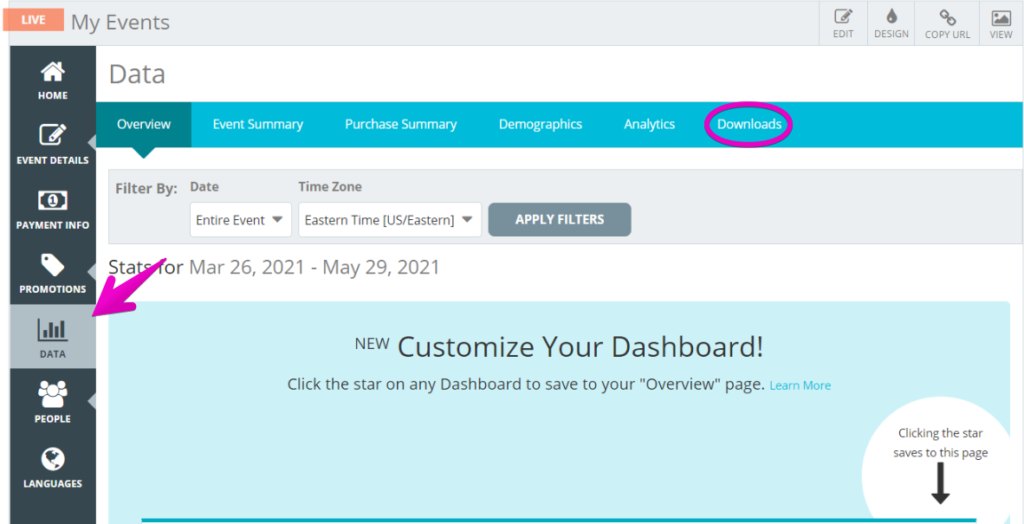
4. In the Select Download dropdown menu, select Transactions.

5. Select your Filters, Payment Type, Date Range, and Time Zone if you wish to have your report meet certain criteria.
6. Click Download.

7. The .CSV file will appear in the bottom left of your browser, click on it to download it to your computer.