How can I filter my organization level event data for a specific date and time zone?
Last Updated: Apr 23, 2021 08:51AM PDT
You can zero in on a specific date range when viewing your organization summary, letting you compare your events’ sales over a set period of time and allowing you to better track the impact of your latest marketing push.
1. Log In to your Events.com account and select the event in which you’d like to view the data.
2. On the left side navigation, click on DATA and select Event Summary in the blue navigation tool bar.
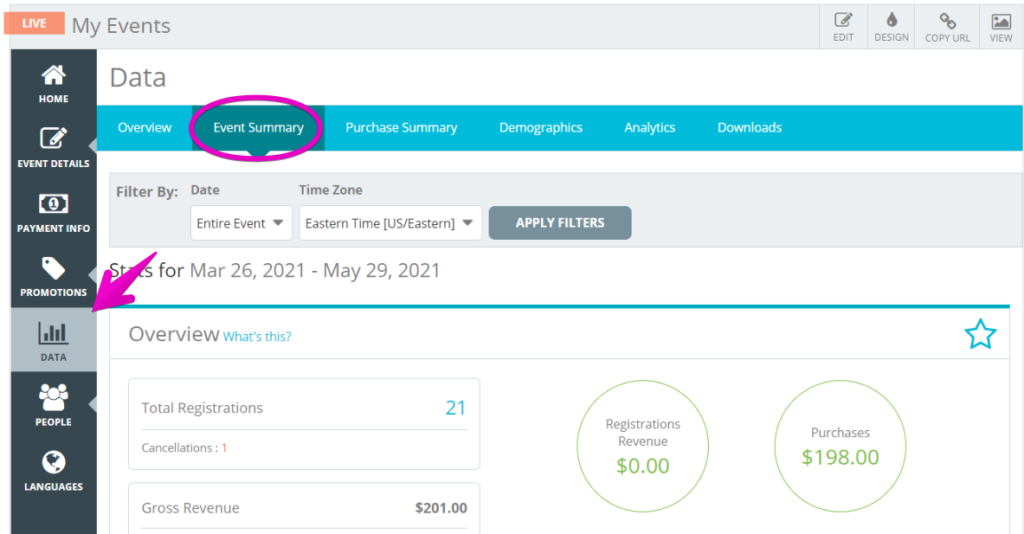
3. By default, all data from the entire event will be shown. In the Filter By field you can choose to display your event data using our pre-set date ranges in whichever time zone you prefer or customize your own.Â
4. Once you have made your selection, click Apply Filter.

Pro Tip: All data shown in the Overview, Revenue Over Time, Registration Summary, and Top Promo Codes displays will now be limited to the date range you chose.