Editing Calendar Settings
Last Updated: Oct 11, 2023 11:11AM PDT
After creating your calendar, you may want to change some of the settings for your calendar, whether this is the website URL, the location, the radius, or which categories you allow on your calendar. These settings can be changed at any time. To make these changes, you can follow these steps:
- Sign in to your Events.com account under ‘Events.com Calendar’
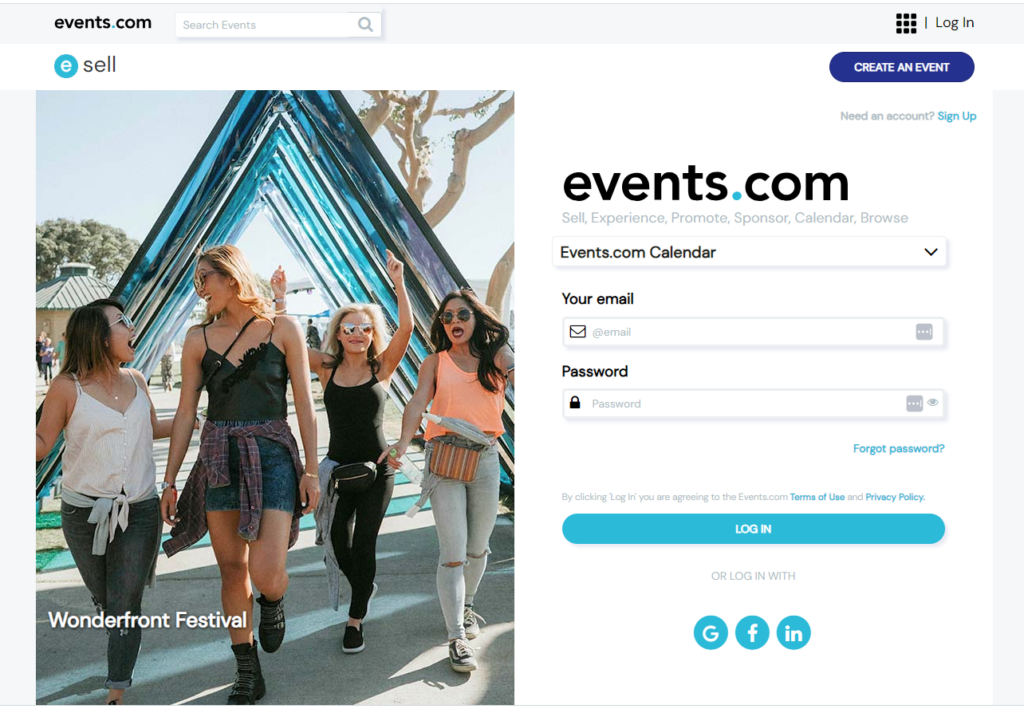
- Once signed in you be brought to the calendar dashboard
- In the list of ‘Your Calendars’, locate the calendar that you would like to change.
- Once located, you will click on ‘MANAGE’ followed by ‘Edit in the drop down menu
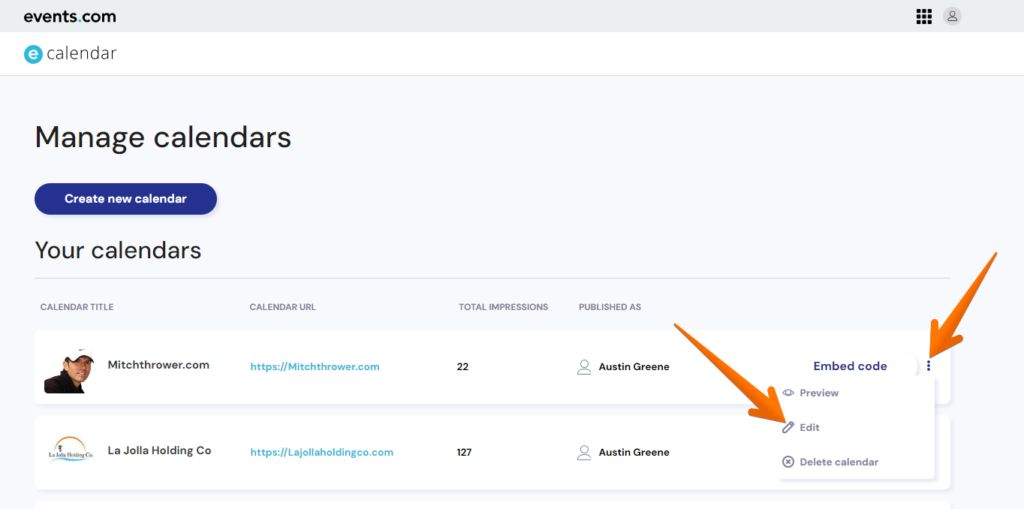
- After you have finished making the changes to your calendar, click ‘Save changes’ to finalize
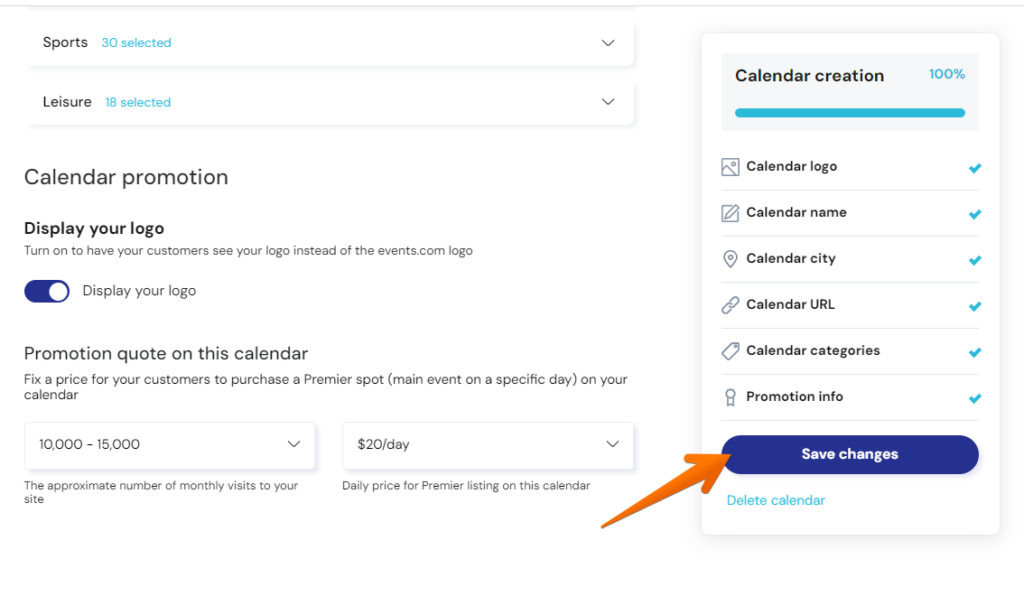
Once in there, you will be able to make changes to anything that you may need. Be sure that once you have made those changes you click save before leaving the page.