How do I add age or gender restrictions to my registrations/tickets?
Last Updated: Apr 22, 2021 01:12PM PDT
When creating or editing a registration/ticket type, you can add custom restrictions. Restrictions can be set for a various amount of reasons but in this article we will cover age and gender. Lets get started!
1. Log In to your Events.com account.
2. Navigate to the event in which you want to add or edit the Registration/Ticket type.
3. Click on EVENT DETAILS and select Registration/Tickets.
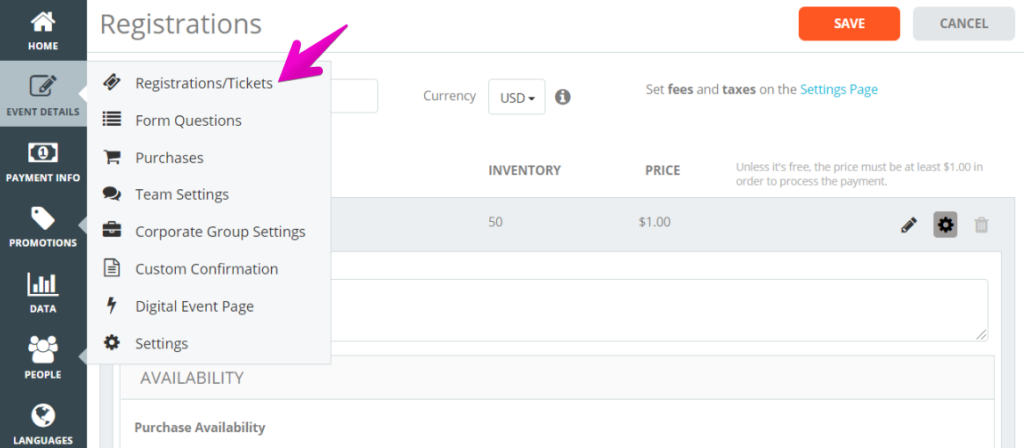
4. Click on the Setting (gear) icon on the registration/ticket type you wish to add the restriction to.
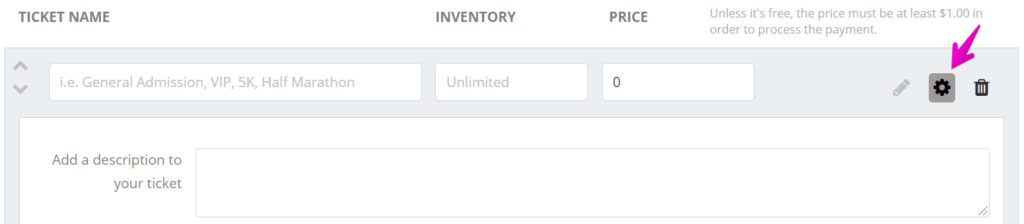
5. In the RESTRICTIONS ON PEOPLE section toggle the setting to YES.

6. Now you can set a gender or age restriction to your registration/ticket type.
Pro Tip: If you are setting an age restriction, you can set an age as of the event start date, registration date, or enter a custom date.