Can I require an electronic signature for my event waiver?
Last Updated: Jun 9, 2021 10:26AM PDT
Yes you can! Waivers are a great way to provide a set of guidelines or rules that need to be followed at your event. The form recognizes the Buyer as being the primary person, if they also sign up, they can sign their waiver right then. If they sign someone else up, the other person will receive directions in their confirmation email on how to sign their waiver (a youth registration will allow the signature of a parent/guardian after entering in their date of birth). To add a waiver with a required electronic signature to your registration form follow these simple steps below!
1. Log In to your Events.com account.
2. Click on the EVENT DETAILS icon on the left side navigation and select Form Questions.
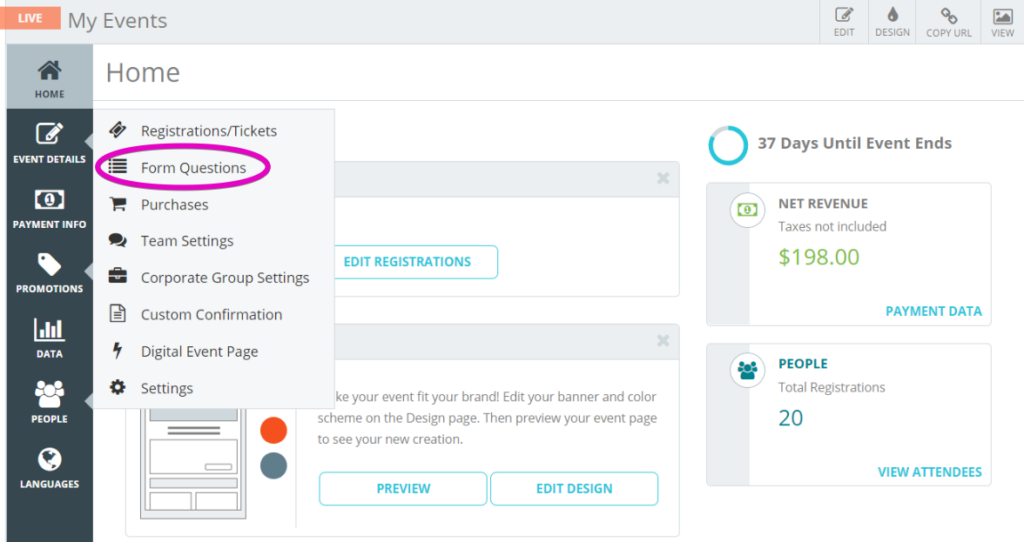
3. Scroll to the bottom of your entry form and click ADD QUESTION.
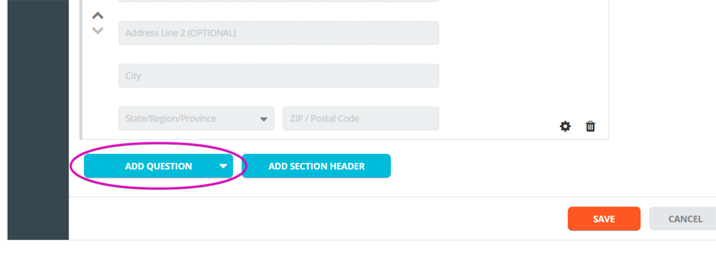
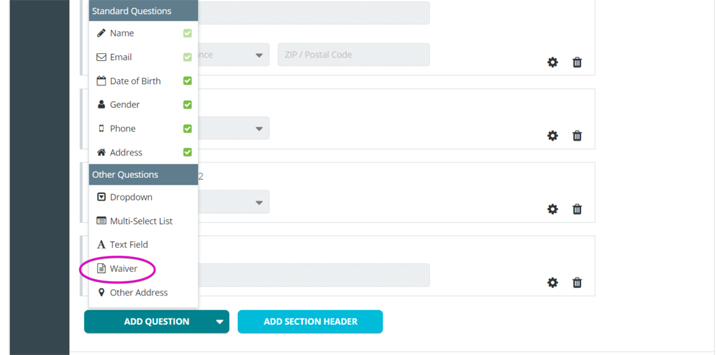
5. You have the choice of an Electronic Signature or a Check Box for the agreement type. To require an Electronic Signature, ensure you have that option selected. Then you can give your waiver a different name which will appear to your attendees. Write, or copy and paste your waiver into the waiver body.
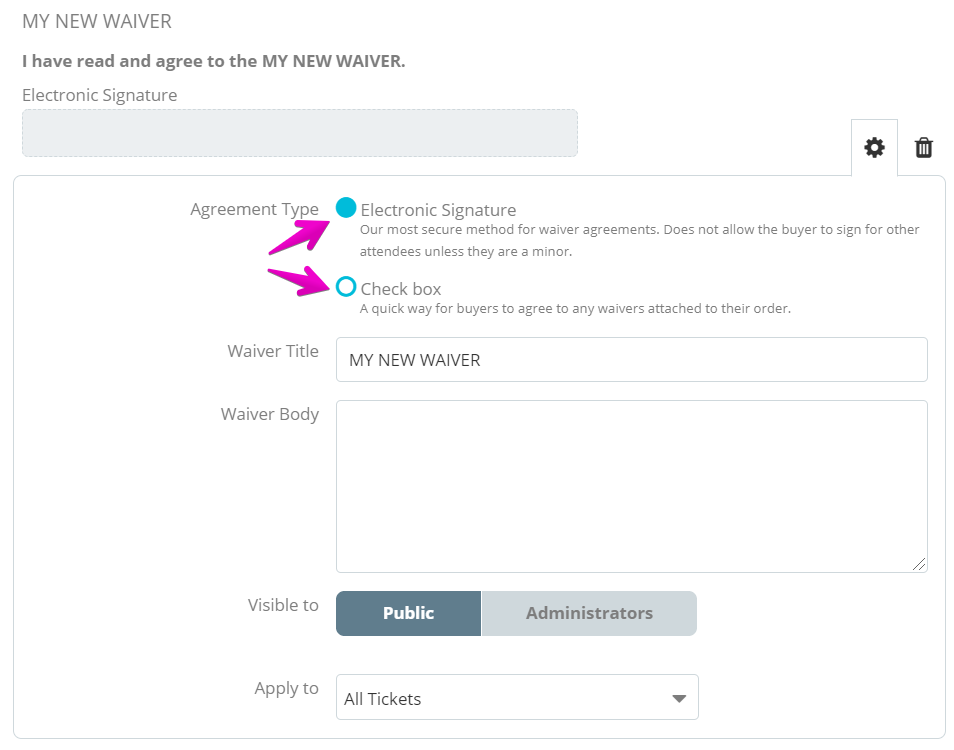
6. When you’ve finished adding your waiver, click SAVE at the top or bottom of the page before navigating to a new page. Your attendees will now have a text field for their electronic signature in the registration form.
When people start registering, you can keep an eye on your attendees to see who has and has not signed and even send reminders with these easy steps:
1. Within your event, click DATA from the tools on the left.
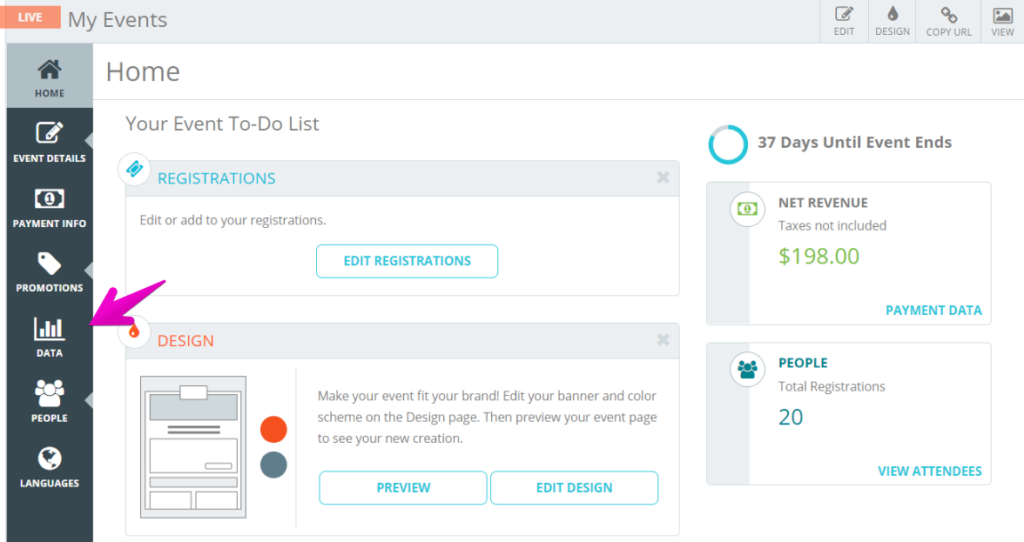
2. The Overview summary dashboard will appear by default (read about building your Overview Summary here). In the blue navigation tool bar, click Event Summary.
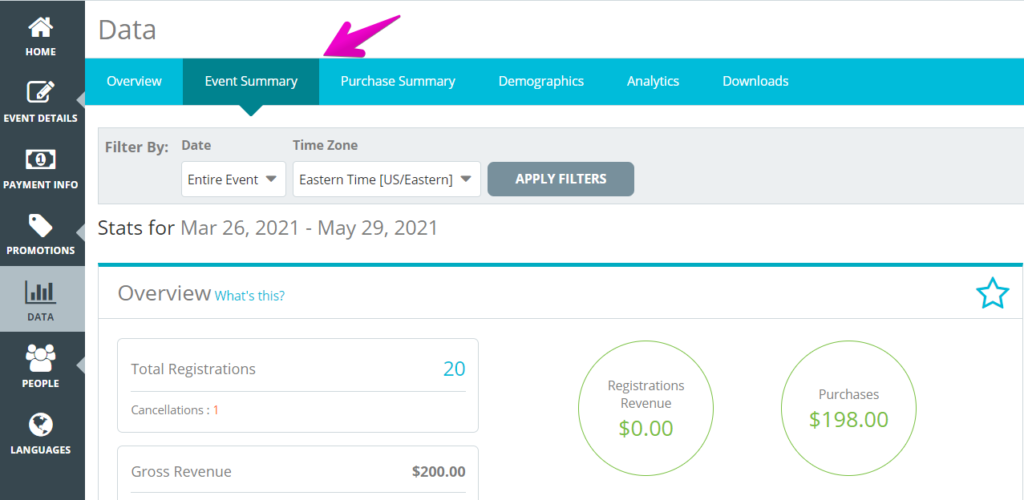
3. Scroll down to the Waiver Signatures section. This is where you can see a pie chart of how many people have Signed and Not Signed. You can download a spreadsheet for individual review and preview the reminder email. You are able to send the reminder email 3 times to communicate with your attendees.
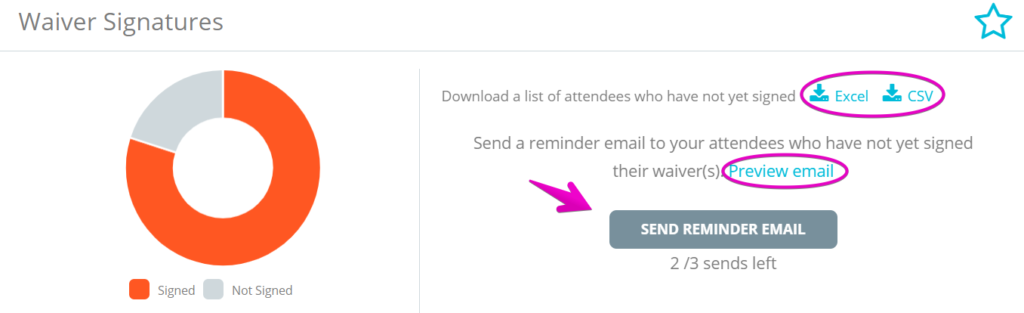
This is what your attendees will receive:
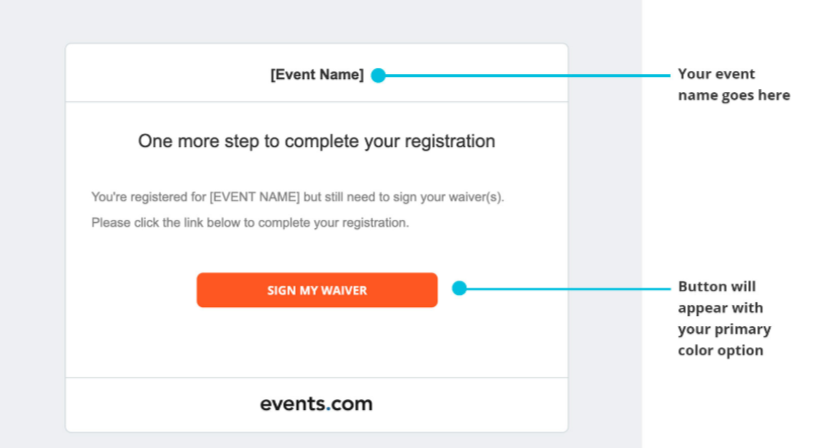
Note: You can add as many waivers as necessary. To do this, simply repeat the steps above for each one. Waivers will always appear at the bottom of your form.