How can I add a note to my promo code?
Last Updated: May 5, 2021 12:47PM PDT
As an event organizer, sometimes you want to make reference to why a certain promo code was generated for your guests. We at Events.com make it easy! Follow these steps, and you will be able to add notes to any and every event level promo code moving forward.
1. Log In to your Events.com account.
2. As an organizer, your first screen will be your organization data. Select between your LIVE, DRAFT and COMPLETED events, and find the event for which you want to add notes to promo codes.
3. Click on PROMOTIONS in the left column, and click Promo Codes. Then, click the Settings (gear) icon, and you will see the Notes section below. Click into the box and start typing up to 600 characters.
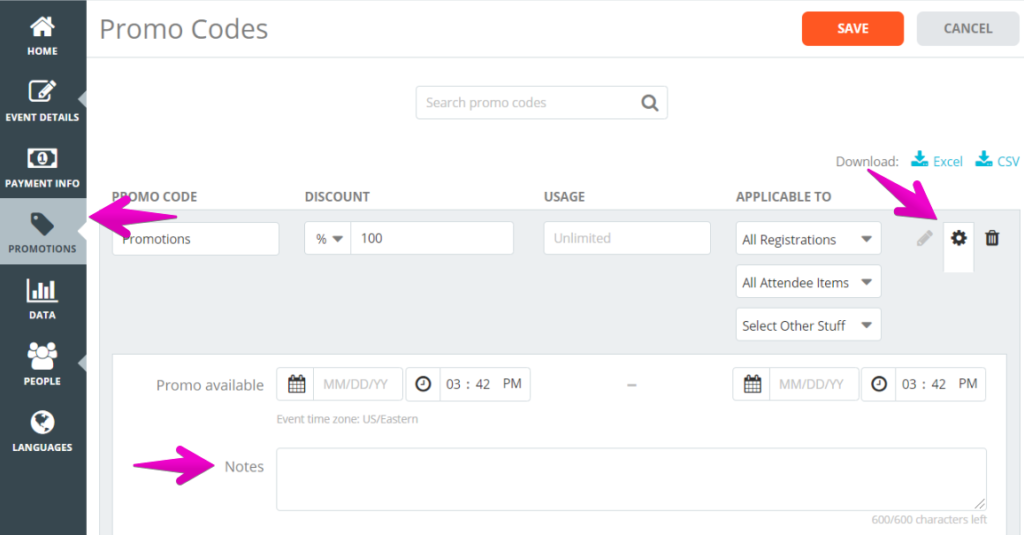
4. When you’re finished press SAVE! Your note will be viewable in the settings for any future needs.