How can I allow my attendees to create or join a team after registration?
Last Updated: Apr 21, 2021 08:06AM PDT
Sometimes people sign up for an event before telling all of their friends. They often find out someone wants to be on a team with them, or someone has a team they should have joined! Now if this happens, the attendee can easily create their own team, or join a friend’s team after they’ve registered. Find out how to allow attendees to create/join teams below!
1. Log In to your Events.com account.
2. Select the event in which you wish to enable team creating/joining for.
3. Click on EVENT DETAILS in the left side navigation and select Settings.
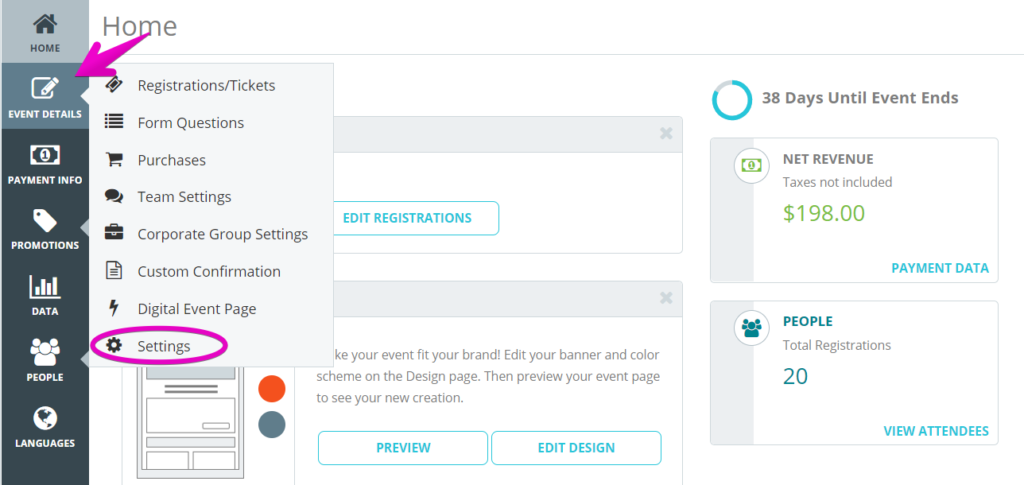
4. Open Post-Registration Options for Attendees by clicking the + to the the right.
5. Scroll down until you see the option Allow attendees to create/join a team, and toggle the option to YES.

6. Once enabled, you must now choose a start and end date between which your participants will be able to create or join a team after their order is complete. 
7. Make sure to click the orange SAVE¬†button found along the top or bottom of the screen and you’re done!