How can I manage my Form Questions?
Last Updated: Apr 22, 2021 10:32AM PDT
By asking form questions, you’ll have the ability to customize who will see the question when attendees fill out the registration form. Let’s see how you can make specifications to your form questions!
1.¬†¬†Log In to your Events.com account and select the event for which you’d like to edit the form questions.
2. Navigate to the EVENT DETAILS tab on the left hand menu and select Form Questions.
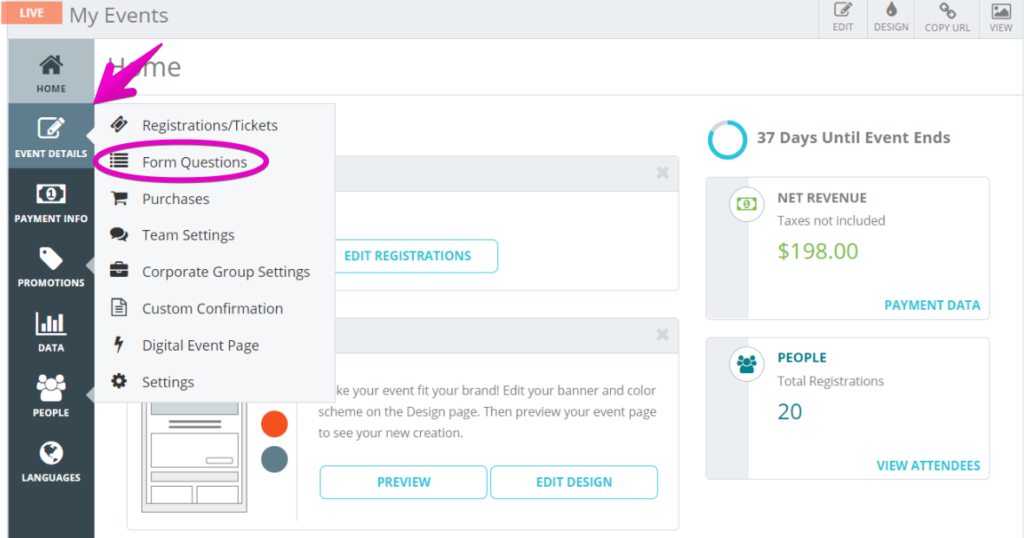
3. Select the Setting (gear)icon on the question you’d like to edit.

4. The Visible to section allows for you to be able to toggle the question to be Public on your registration form or to Administrators to make it an admin only question.
5. The Apply to section allows for you to have the question visible to all ticket types or you can select certain ticket types that would see the question.
6. The Require section can be toggled to YES to have attendees answer the question in order to finish the registration process or NO to have it be an optional question.

7. After you’ve made your adjustments, click SAVE at the top or bottom of the page.