How can I resend confirmation emails to all attendees?
Last Updated: Mar 9, 2021 08:02AM PST
Want to remind all of your attendees about your event or to send them some new information? No problem! We offer a one time resend of confirmation emails to all your attendees. The subject line will be: Just a reminder…
1. Log in to your Events.com account, and select your event.
2. Click on EVENT DETAILS and go to Custom Confirmation.
3. If you’d like to add a new custom message, enter it into¬†CUSTOM MESSAGES in the¬†CONFIRMATION EMAIL section and click¬†SAVE.¬†This will be the message that all new event goers receive unless you remove it after you’re finished and click¬†SAVE¬†again.
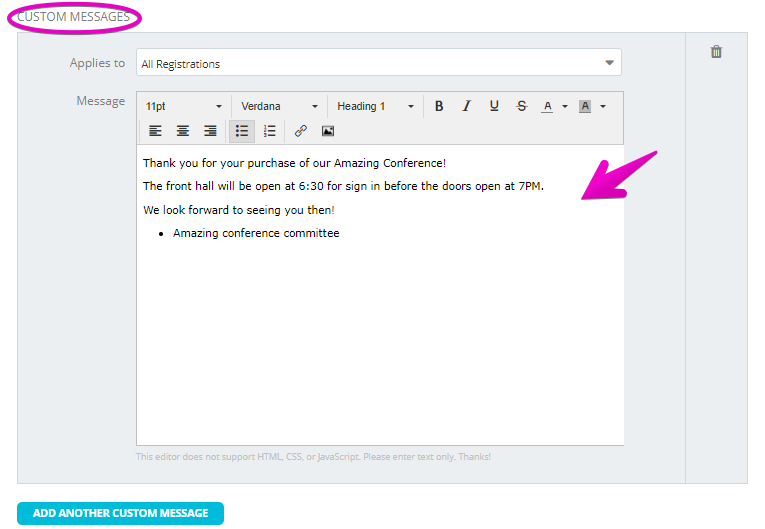
4. Scroll to the bottom to the RESEND CONFIRMATION EMAIL section, where you click the button RESEND CONFIRMATION EMAIL.

5. You will be able to see confirmation that your event goers have been re-sent their confirmation emails, as seen in the image below, and that’s it!

Note:¬†This tool can only be used once, so if you’d like to communicate with your event goers more often we suggest checking out our article – How do I contact my attendees?