How can I update my order info, including answers to form questions, changing attendee items and signing waivers?
Last Updated: May 16, 2023 08:17AM PDT
Note: The organizer needs to enable this feature in order for you to be able to update your information.
If the organizer has enabled this feature, you can make updates or add new answers to the information in your original order. Please keep in mind this may include answers to new questions (that weren’t there when you originally submitted your order), changing an attendee item (commonly t-shirt size or wave time), or acceptance of a new waiver. Follow the steps below to access your order and edit & save the updated content!
1. From the Events.com menu above click My Tickets to open your Events.com Experience account. If you don’t have an account, select Sign Up using the same email as on your registration or ticket.
2. Find the event you are attending and click on VIEW ORDER.  If you are on a team, you must first click on MANAGE EVENT and then select VIEW ORDER.
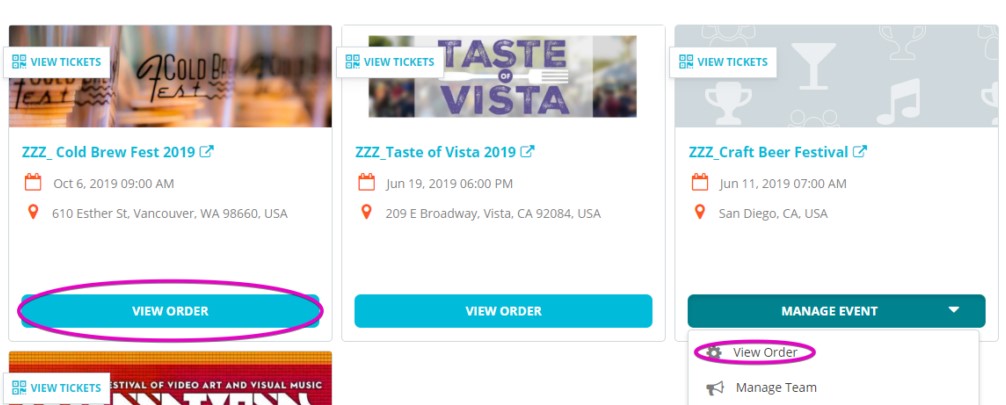
3. Click on the MANAGE REGISTRATION (or TICKET) button and select Edit Information. 

4. Update or add any necessary answers, or attendee items. If there are multiple Attendee Items you may need to click See More. Select a new response and press Save at the bottom of the screen. This updates your registration in real time.
5. A new waiver will be at the very bottom. Scroll down, and after you’ve read the waiver, click the check box agreeing that you have read and agree.
6. Click SAVE.
*There are no refunds for a decrease in price. If there is an increase in price associated with the change, the credit card fields will appear and you will need to enter in your payment info and click ‘Submit Order’. You will receive an email reflecting your change.