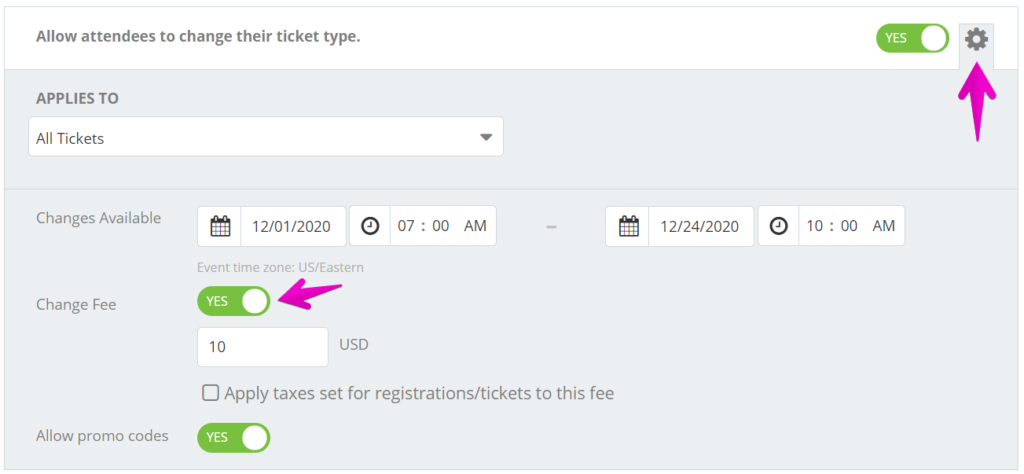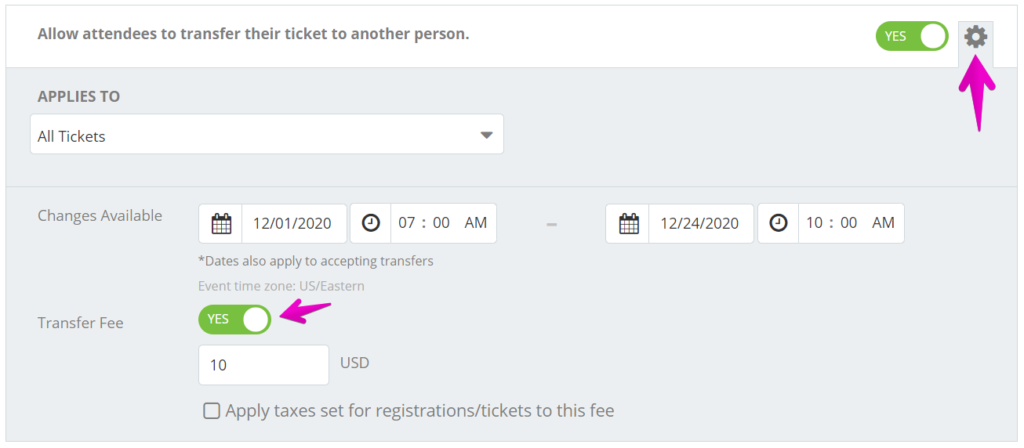How do I add a change or transfer fee?
Last Updated: Feb 3, 2021 10:14AM PST
As an event organizer, giving your attendees the ability to change their Registration/Ticket types, or even allowing them to transfer their Registration/Ticket to someone else, all on their own can significantly ease your workload! This can also open the opportunity to create some additional revenue in the form of Change and Transfer Fees. If you have already turned on one or both of these features, you can go back in to add a fee with the following steps.
1.  Log In to your Events.com account.
2. Click on the event that you want to edit.
3. Next, go to EVENT DETAILS in the left side navigation and select Settings.
4. Open Post-Registration Options for Attendees by clicking the + to the the right.
5. To activate the fee(s), open the Settings by clicking the gear icon. Then toggle the Change fee and/or the Transfer fee to YES and choose whether or not taxes should apply (only for events charging taxes in their prices).
6. After you’ve added your fee(s), press SAVE¬†and voil√† you’re done!
Note: A flat fee of $2.95, and the order processing fee will apply to the change or transfer fee.