How do I add form questions?
Last Updated: Apr 22, 2021 08:51AM PDT
Form questions are one the easiest ways to find out more about your attendees. When you turn on form questions, Events.com provides you with a preset list of questions that can not be changed. These are first name, last name, and email. It also comes with date of birth, gender, and address but these can be deleted if you feel that it does not pertain to your event. Find out how to add form questions to your event below!
1. Log In to your Events.com account.
2. Click EVENT DETAILS in the left side menu within your event, and select Form Questions.
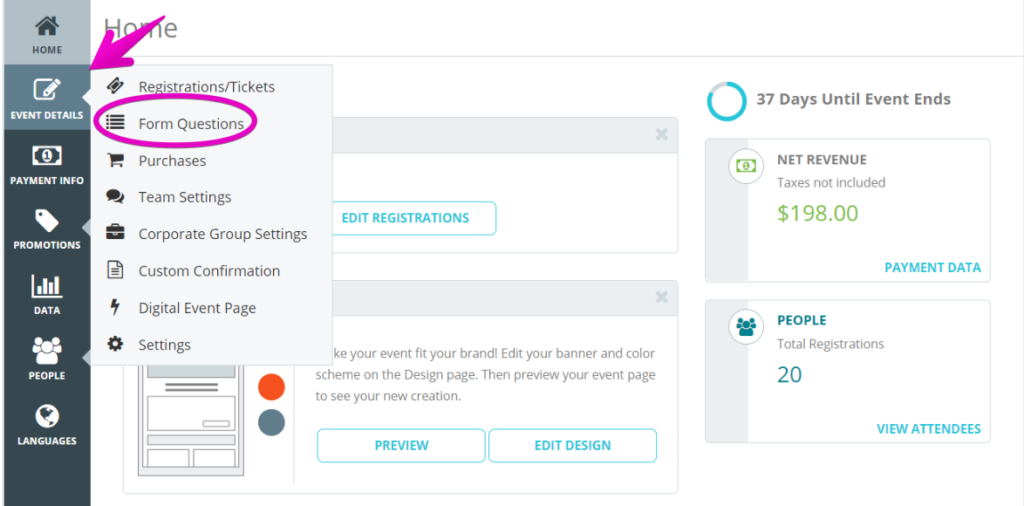
3. Toggle Yes to turn on and access attendee form questions. 
Note: If you added Registrations to your event, the Attendee Questions will default to ON because events that collect registrations usually need information from each attendee. If you added Tickets, the Attendee Questions will default to OFF. You can choose to change the default at any time.
4. First Name, Last Name and Email address are the required minimum questions if Questions for Attendees are on.
5. Click Add Question at the bottom of the standard form.
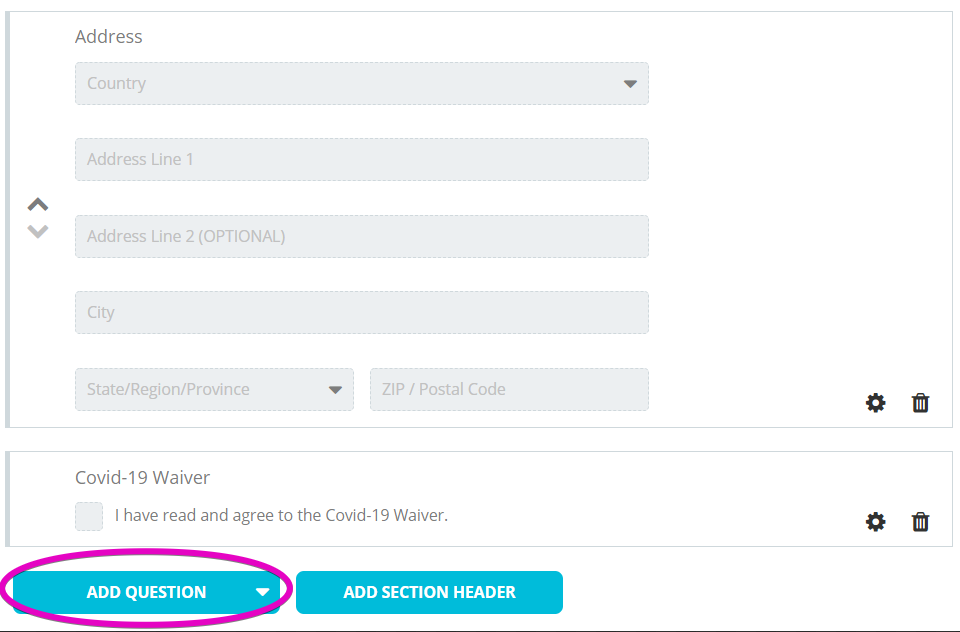
6. Select the question type under other questions. To find out more about the other questions click here.
7. Proceed to create the question and apply the settings for this new question. 
8. Click SAVE to save your work.