How do I change my account password?
Last Updated: May 16, 2023 08:21AM PDT
1. From the Events.com menu above click My Tickets to open your Events.com Experience account. If you don’t have an account, select Sign Up using the same email as on your registration or ticket.
2. In your Attendee Menu, click MY ACCOUNT.

3. Click Login and Security to update your password. Select CHANGE PASSWORD and then SAVE.
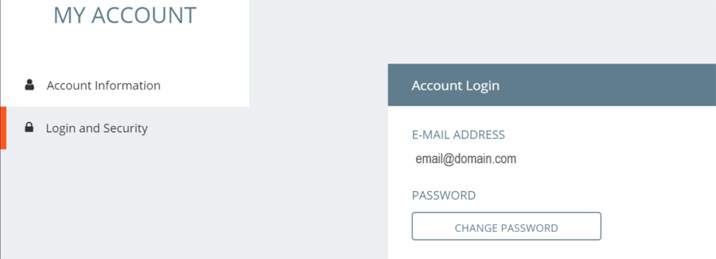
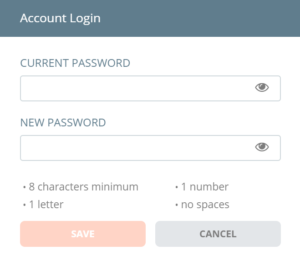
Please note: You’ll receive an email notifying you of your password change to ensure this was you. If this was not you, you can reset your password again following these steps – How do I reset my password?