How do I create or join a team after I registered?
Last Updated: Feb 3, 2021 09:54AM PST
Note: The event organizer will need to have enabled this feature to allow for you to create/join teams. If you do not see this option, you will need to contact the organizer directly.
As long as it’s allowed, you can create/ join a team with the following steps!
1. Log In to your Events.com account.
2. Click on YOU in the top right-hand corner of the screen and select MY EVENTS on the left of the page.
3. Click on VIEW ORDER in the appropriate event box.
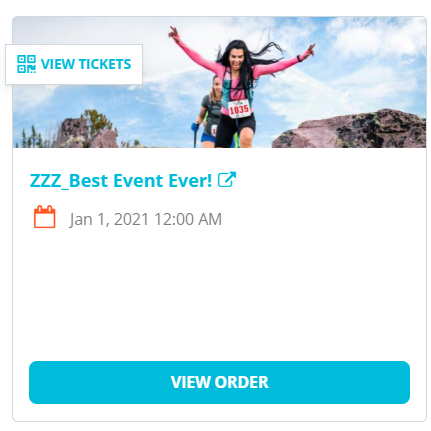
4.  Scroll to your registration and click on Create/Join a Team just below your name.
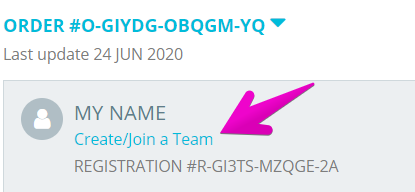
5. A team pop-up will appear giving you the choice between Create Team or Join Team.

If you select Create Team, you will be prompted to enter a team name and click CREATE to finish.
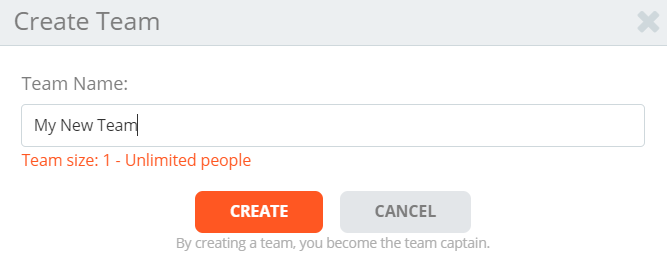
If you select Join Team, you will be prompted to enter in the last name of the team captain or team name you wish to join. If the new team requires an access code you will need to get this from the new team’s captain. Once you have the new team name and, if needed, the access code entered please click JOIN.
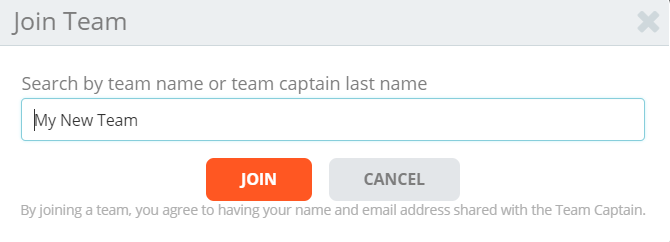
6. Your page will refresh and your registration will update with the team name. You will also receive an email confirming your team membership. Congrats, you’re done!¬†¬†