How do I filter my event data summaries by remittance dates?
Last Updated: Apr 21, 2021 07:07AM PDT
If you’re looking for a snapshot of your sales made during your most recent payout, you can filter your event data summaries by your remittance dates with these easy steps!
1. Log In to your Events.com account.
2. Go to Events in the organizer navigation and choose an event (on the event card you can also choose the shortcut Data button to get to the Data page).
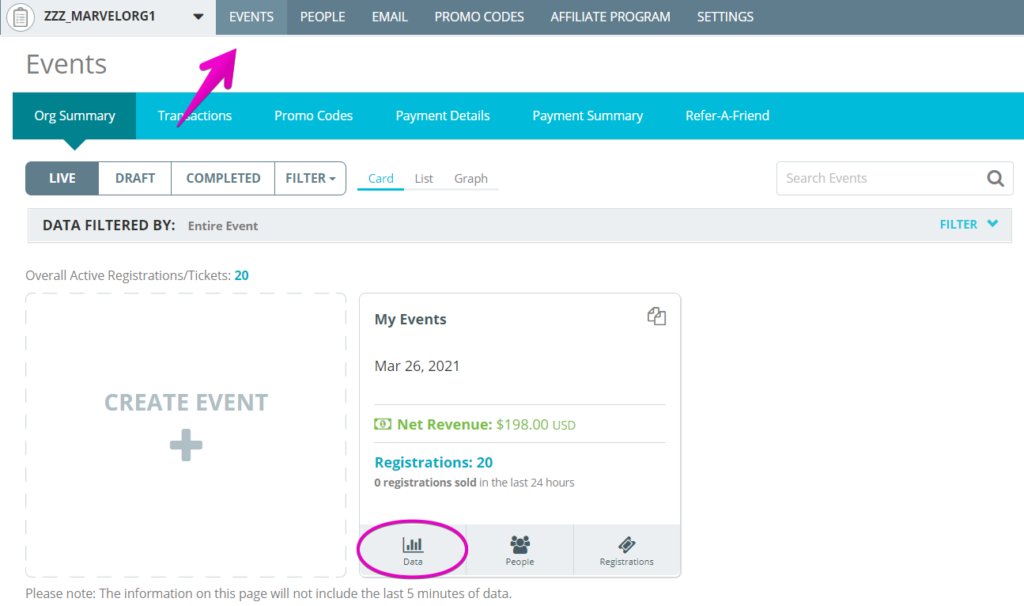
3. If you are already in your event, in the left side navigation, click Data.
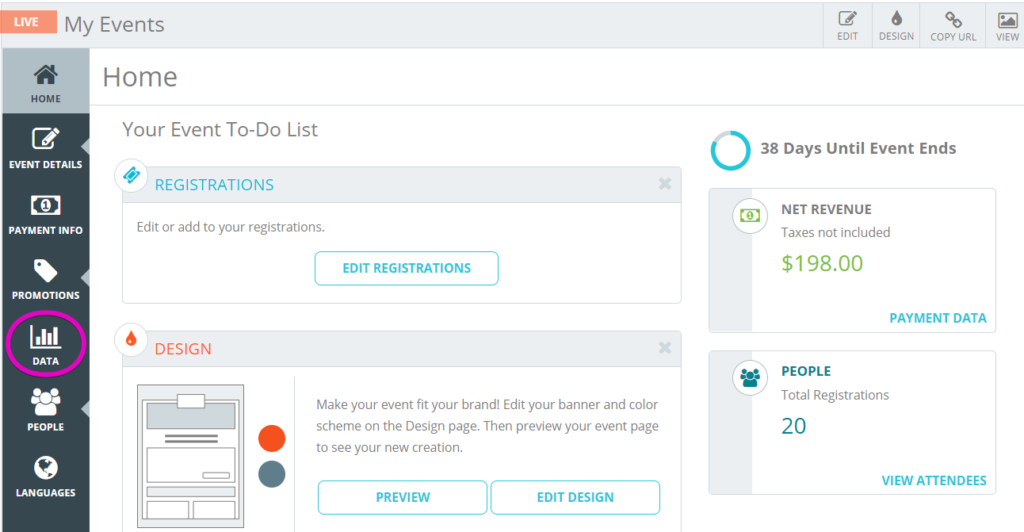
4. In the Filter by: section of each page (Event Summary, Purchase Summary, and Demographics) choose Remittance Dates in the Date dropdown and APPLY FILTERS.
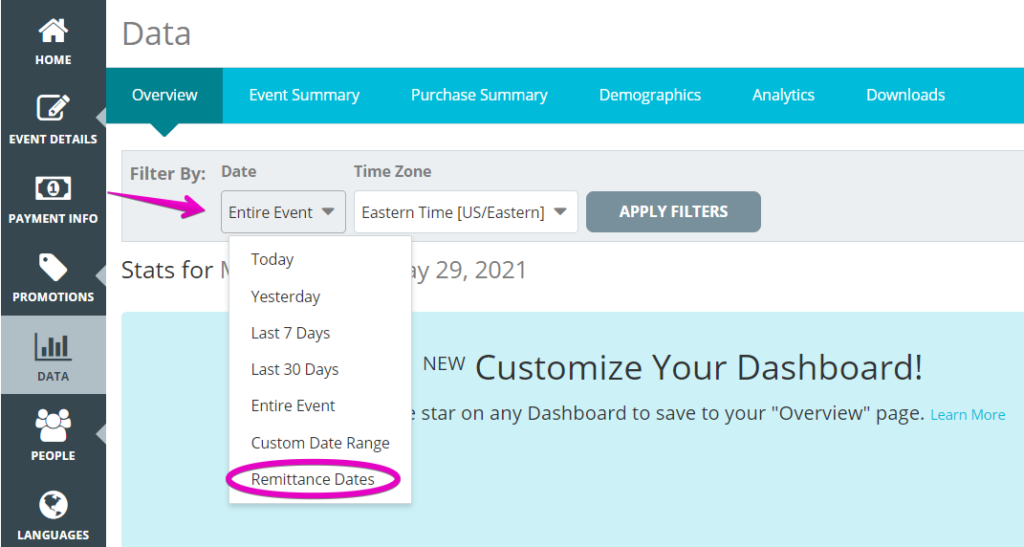
5. All of your data will reflect the remittance dates you choose on the current dashboard.