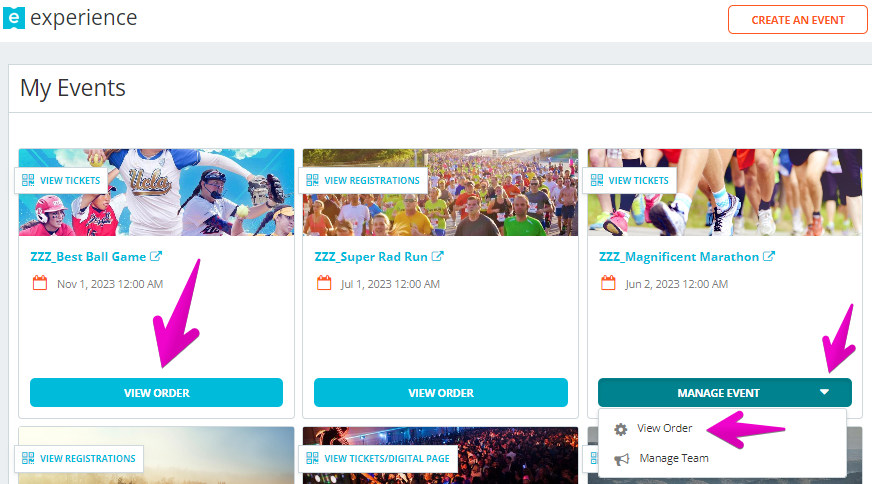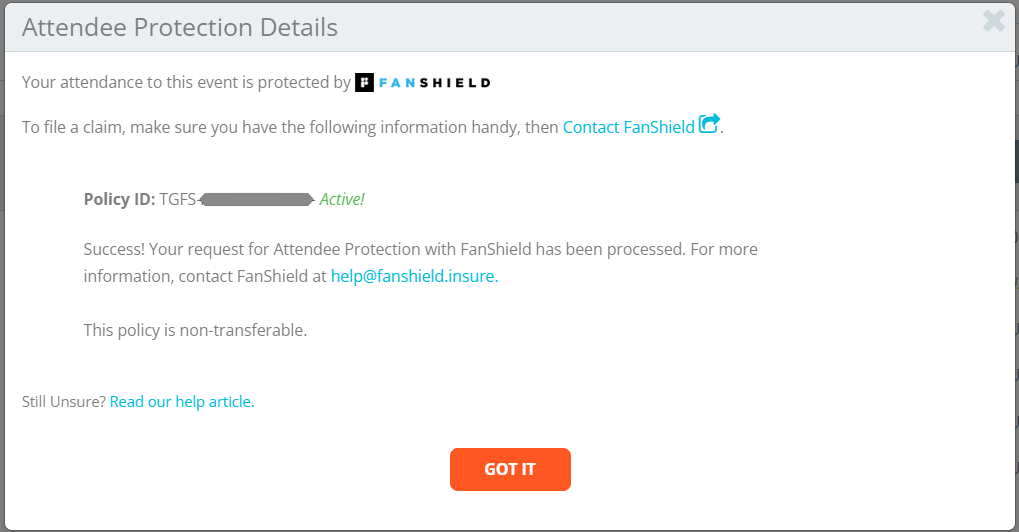How do I make a FanShield Attendee Protection claim?
Last Updated: Mar 18, 2024 07:01AM PDT
So you purchased Attendee Protection. Good decision! Unfortunately if you’re here, you likely can’t attend the event but you can file a claim for a refund. Here are the steps you need below:
(If you have your Policy ID handy, skip to step 4)
1. From the Events.com menu above click My Tickets to open your Events.com Experience account. If you don’t have an account, select Sign Up using the same email as on your registration or ticket.
2. Find the event you want to file a claim for, select VIEW ORDER or if you’re part of a team, MANAGE EVENT then View Order.
3. In your order, you will see that you purchased Attendee Protection. Click View Details.
4. In your Attendee Protection Details, you will see a link to Contact Fanshield and also your Policy ID, which you will need to file your claim.
5. Click on Contact Fanshield to be taken to FanShield to start your claim.
6. Enter your Policy ID and click Search
7. Fill out the form FanShield provides and one of their claim agents will be in touch within 48 hours and they will walk you through the rest of the process.
If you have more questions, please contact Fanshield by email – help@fanshield.insure
The full terms and conditions of FanShield’s Standard Attendee Coverage Policy for your coverage is available in your FanShield policy confirmation email. If you need help finding it, or would like it resent, please contact the FanShield team – help@fanshield.insure