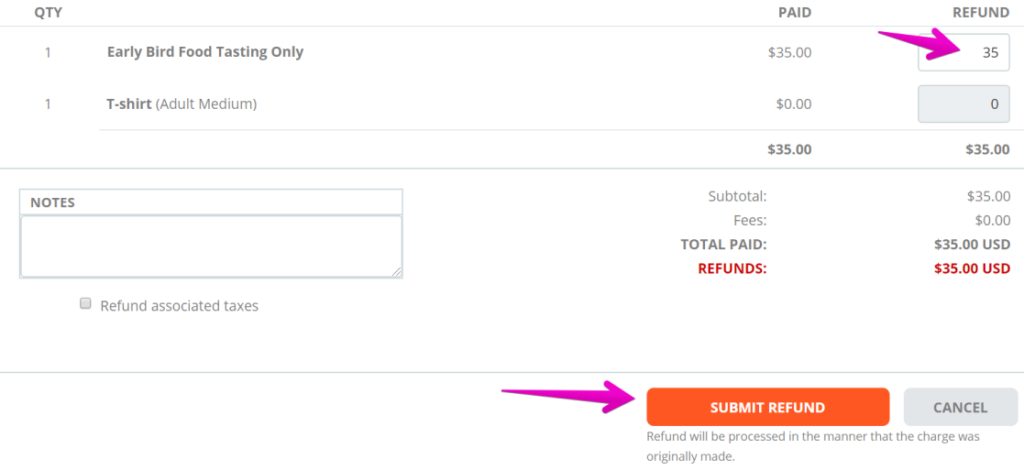How do I provide an attendee with a refund?
Last Updated: Apr 11, 2022 09:35AM PDT
As an event organizer, you have the option to provide your event goers with a refund through the dashboard. Events.com makes it easy to complete this task. See how do perform this function below!
1. Log In to your Events.com account.
2. As an organizer your first screen will be your organization data. You can select between your LIVE and COMPLETED events and find the event for which you want to provide a refund.
3. Click on PEOPLE on the left side navigation tool bar and select Attendees.
4. In the search bar, type in the name or email address of the attendee whose refund you’d like to process. Select the person you to refund from the results.
5. Within the event goer’s page, select View Order.
6. Select MANAGE ORDER and then select Process Refund. You will now be in the order screen that will allow you to refund one item or several items from the order.
7. Type in the amount you would like to refund in the column under REFUND. You can refund multiple items at one time by entering multiple line items. You cannot refund more the amount charged, but you can refund a portion of the amount.
8. Select SUBMIT REFUND and voilĂ , you’re done! Your event goer will see their refund on the original card used for purchase within 5 – 10 business days, depending on their specific banking institution’s process.
Pro Tip: In Step 4, you can use the attendee’s first name, last name or both to narrow down your search!
IMPORTANT INFORMATION ON FULL PLATFORM REFUNDS:
Events.com fees are non-refundable by Events.com. These are the order and processing fees for services rendered. As an organizer, you have the option to refund these fees to your attendees directly. Choosing to refund these fees will result in them being refunded from your revenue.
If your fees are added to the cost of your registrations/tickets: To process a full refund including the Events.com fees, you will need to contact us to facilitate. Please contact our help desk at help@events.com.
If your fees are absorbed (part of the registration/ticket cost): You will be able to refund them directly to your attendees within the registration/ticket amount using the steps above.
Please note: Platform refunds are dependent on fund availability.