How do I refund in my Stripe account?
Last Updated: Feb 3, 2021 09:55AM PST
There are a couple different reasons you may want to refund from your own account instead of the admin portal in Events.com. Perhaps your funds have been fully deposited, or you want to make sure you’re including fees. Whatever the reason, you can process the refund with these easy steps!
1. Log into your Stripe dashboard.
2. Search the order you’re intending to refund. You can search by using the order number, name, email address, amount, or last 4 digits of the payment card used.

3. Your search will give you a list of matching transactions, click on the one you want to open. Then you can click the Refund button on the right of the order.

4. The refund box will pop up. The full amount will prefill. You are able to select a reason and make a note that will appear in the charge for future reference. If you want to refund the full amount you can submit. If you want to make a partial refund, you can type in the amount and then click submit.
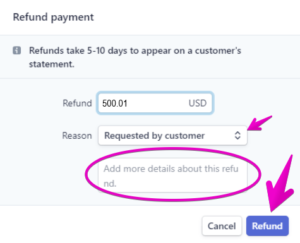
IMPORTANT INFORMATION ON FULL STRIPE REFUNDS:
Events.com fees are non-refundable by Events.com. These are the order and processing fees for services rendered. As an organizer, you have the option to refund these fees to your attendees directly. Choosing to refund these fees will result in them being refunded from your revenue.
If the funds are not in your Stripe account, the amount will be automatically withdrawn from your bank account to cover the balance owing. When finished, please contact our success team at help@events.com and we’ll review with you.