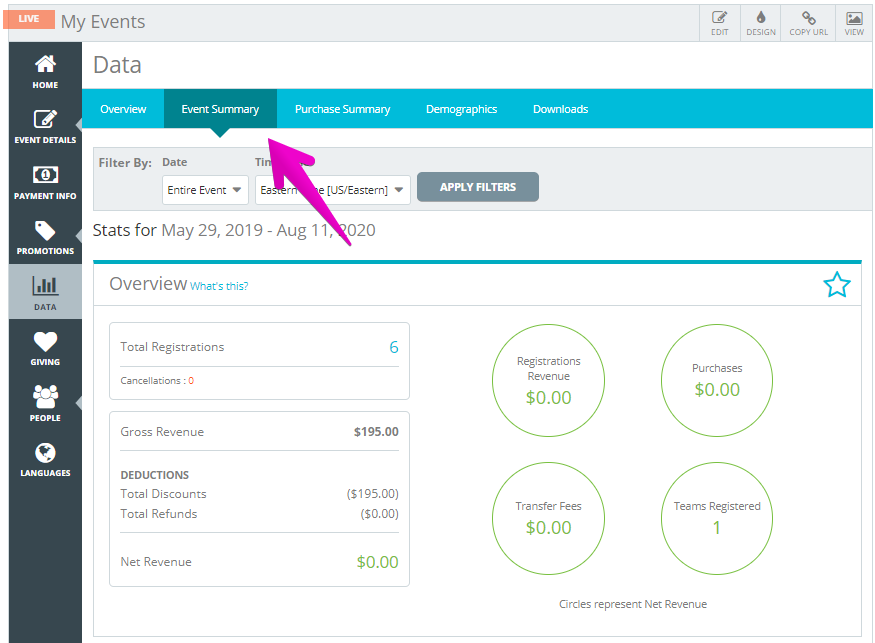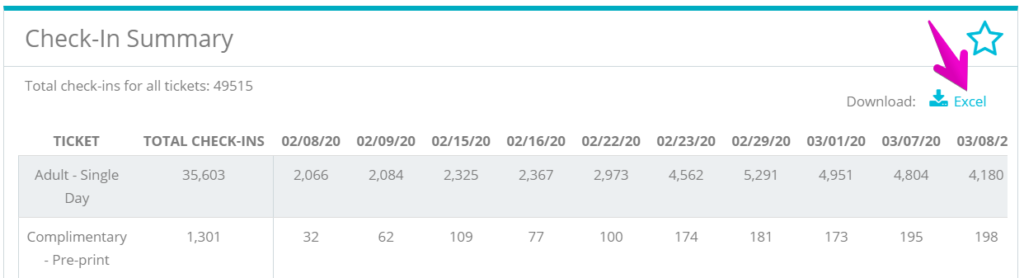How do I see how many people have checked-in?
Last Updated: Jun 21, 2022 07:13AM PDT
With the EveryHere™ App you can create a better experience for your attendees as well as a more efficient check-in flow for you event. You can also gather meaningful data about your check-in process, data that will allow you to learn and grow over time based on your attendees’ behavior.
The Check-Ins Over Time feature, located on the Stats section of the app, tracks the pace of check-ins for your event over a given time period. This will allow you to see, at a glance, when most people arrive onsite and when demand is heaviest. This allows you to better manage volunteers, resources and your time.
The Check-In Summary in your Events.com admin portal will further break down this data and show you how many people per registration/ticket.
When connected to Wifi you can view these stats in realtime. When using offline mode – you can view the results once your check-ins are synched after the event. For more about connectivity and using the app, please click here
How to view your check-ins in the app:
1. Go to Stats in your left side navigation
2. Scroll to Check-Ins Over Time and use the filter arrow to select check-in data for yesterday, today, or any custom date
3. Once your date is selected, you can then view a graph representing the number of check-ins processed over a given time period. Scroll from left to right to view the relative volume of check-ins as it changes over time, as well as the absolute number.
How to view your check-ins in your Events.com admin portal:
1. Log In to your Events.com account and open your event.
2. Within your event, click DATA from the tools on the left.
3. The Overview summary dashboard will appear by default (read about building your Overview Summary here). In the blue navigation tool bar, click Event Summary.
4. Scroll down to your Check-In Summary.
Here the dashboard will display the overall number of registration/tickets that were checked in, as well as break down how many of each were checked in on each day. This information can also be exported as an excel worksheet.
 . Â
. Â