How do I set up my own standard Stripe account?
Last Updated: May 11, 2021 10:33AM PDT
When you create your own Stripe account, you will be able to choose your own schedule for when you want to get paid out from your event. You’ll receive a payment summary listing the dates and amounts deposited. Find out how to easily set up your Stripe account below!
1. Log In to your Events.com account.
2. As an organizer your first screen will be your organization data. You can select between your LIVE, DRAFT and COMPLETED events and find the event for which you want to set up payment.
3. Here you can click the name of your event to open your event and then click PAYMENT INFO in your event navigation (left side).
4. Click STRIPE CONNECT.
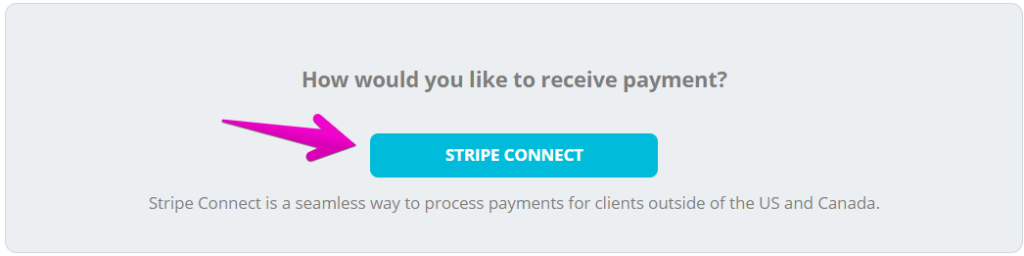
5. This next page contains all of the information necessary to create a Stripe account. If you already have a Stripe account, you can click Sign In and connect it to your event. If you’re brand new, Stripe has provided helpful links throughout the form to answer questions along the way.

To register for a Stripe Account, you or the person or people submitting the application (your ‚ÄúRepresentative‚ÄĚ) must provide Stripe with your business or trade name, physical address, email, phone number, business identification number, URL, the nature of your business or activities, and certain other information about you that Stripe requires. Stripe may also collect personal information (including name, birthdate, and government-issued identification number) about your beneficial owners, principals, and your Stripe Account administrator. Until you have submitted, and Stripe has reviewed and approved all required information, your Stripe Account will be available to you on a preliminary basis only, and Stripe may terminate it at any time and for any reason.
Read Stripe’s full service agreements here US, CANADA
6. When complete, click Authorize access to this account. You’ll be taken back to Events.com and be ready to start selling!
