How do I sign my electronic signature on my waiver if someone else registered me?
Last Updated: Mar 27, 2023 08:25AM PDT
Events are always more fun with friends! If your friend signed you up and there was a required Electronic Signature you will need to finish this step on your own. There are two different ways that you can open your waiver and add your Electronic Signature:
First Way:
1.  You can start by clicking the link in your confirmation email. You will need to either Log In or Sign Up (with the email used on your registration)
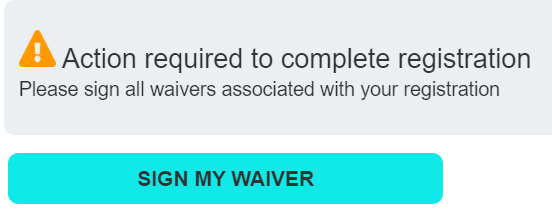
2. Your order will open right to the spot where your signature is needed. Click the name of the waiver to read the waiver, then enter your full name and click SAVE. You’ll see a pop up confirming your info is saved, the page will then refresh and show you your waiver confirmation.
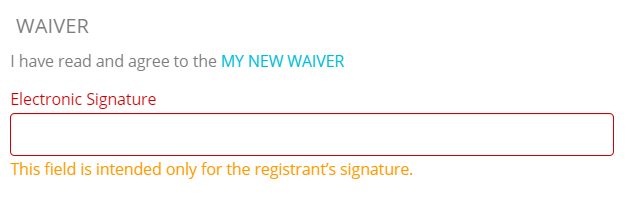
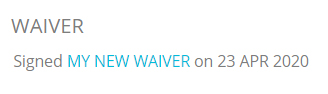
Second Way:
1. From the Events.com menu above click My Tickets to open your Events.com Experience account. If you don’t have an account, select Sign Up and use the same email as on your registration.
2. Find the event you are attending and click on VIEW ORDER.  If you are on a team, you must first click on MANAGE EVENT and then select VIEW ORDER.
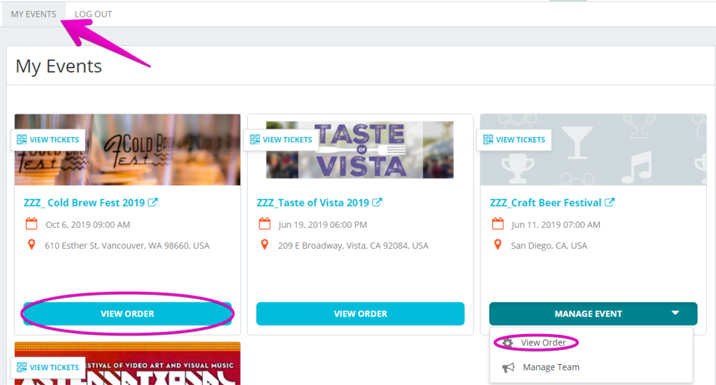
3. Click on the MANAGE REGISTRATION (or TICKET) button and select Edit Information or View Information. 
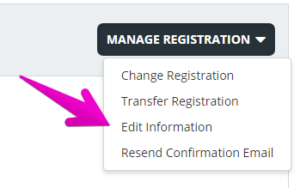
4. Your waiver will be at the very bottom. Scroll down, and after you’ve read the waiver, type in your full name as your Electronic Signature.
5. Click SAVE. You’ll see a pop up confirming your save and then the page will refresh to show the signed waiver confirmation.