How do I update my payment information for my second installment?
Last Updated: Oct 11, 2024 06:43PM PDT
Events.com makes it easy to update your payment information for your final installment payment. You can add a new credit card directly to your order in your Events.com account with the following steps!
1. From the Events.com menu above click My Tickets to open your Events.com Experience account. If you don’t have an account, select Sign Up using the same email as on your registration or ticket.
2. Find the event you wish to complete your installment payment for, click on VIEW ORDER. Or MANAGE EVENT, then VIEW ORDER.
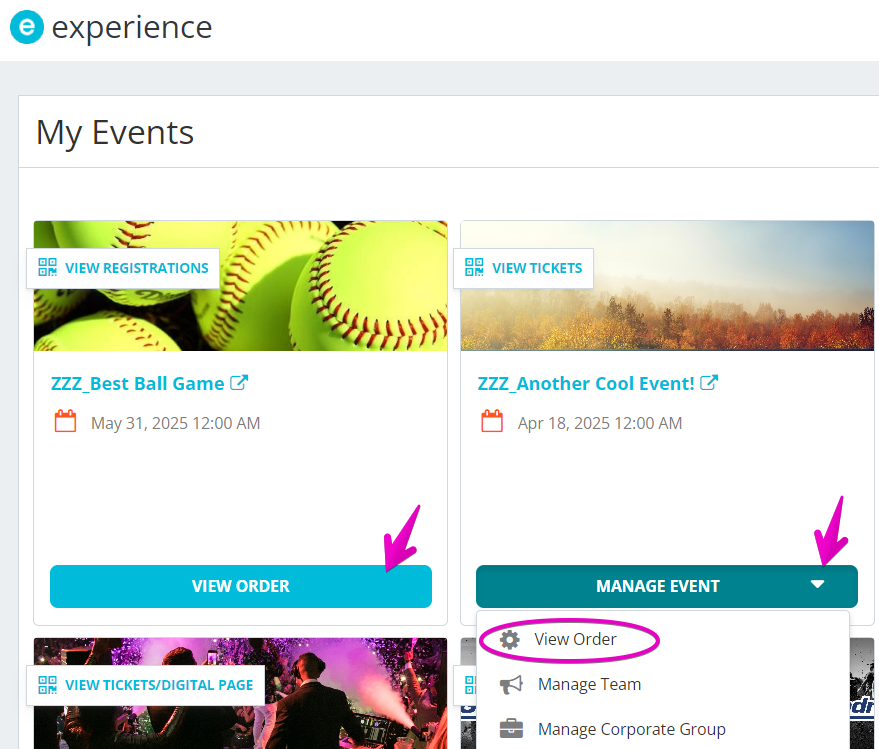
3. Scroll to the bottom of your order and click View Final Payment Options.

4. To update your payment info, select New Credit Card. The Credit Card Information field will appear for you to enter your payment info. When finished click SAVE & PAY LATER. Your new payment information will be used automatically on your final installment payment date.
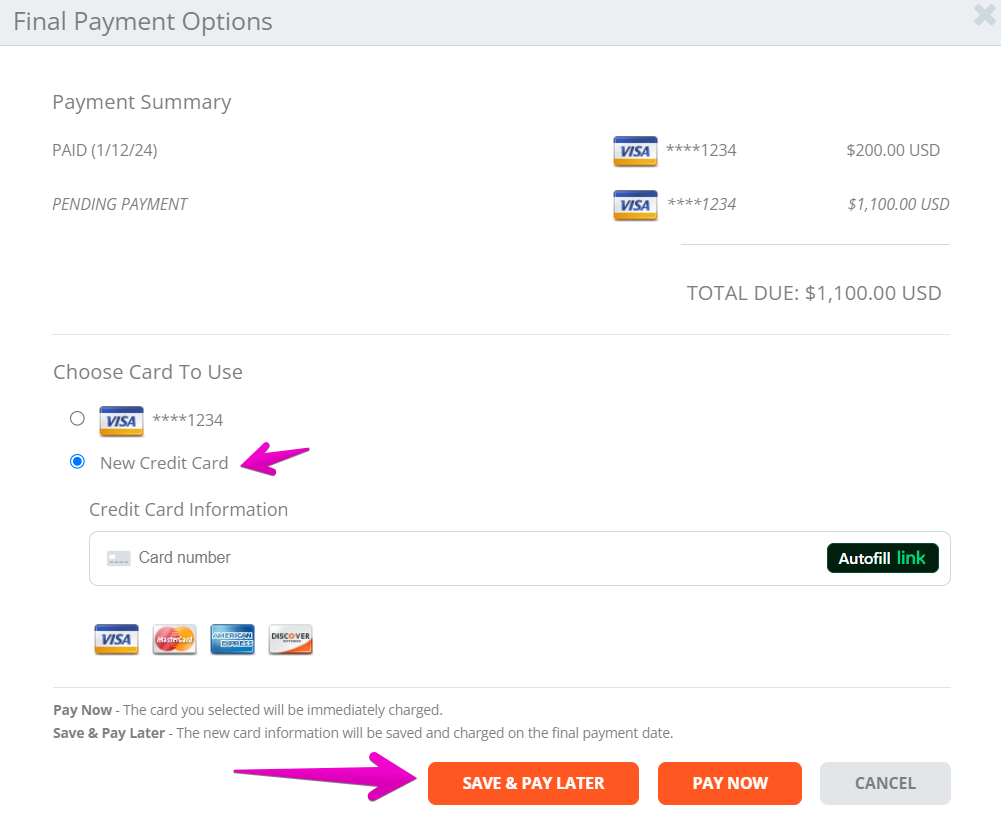
Please note: PAY NOW will process your payment immediately, if you want to wait for your installment due date click SAVE & PAY LATER.