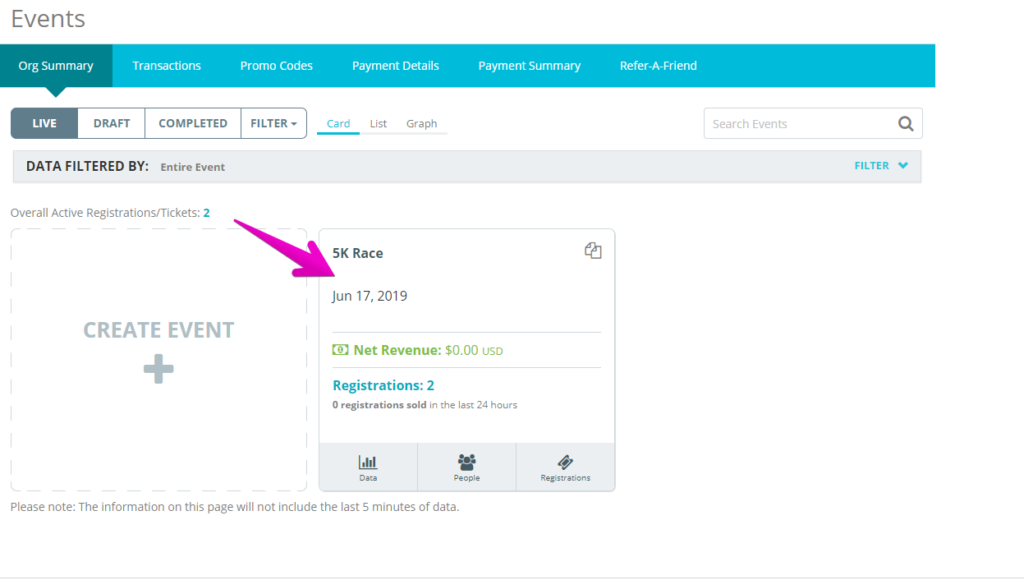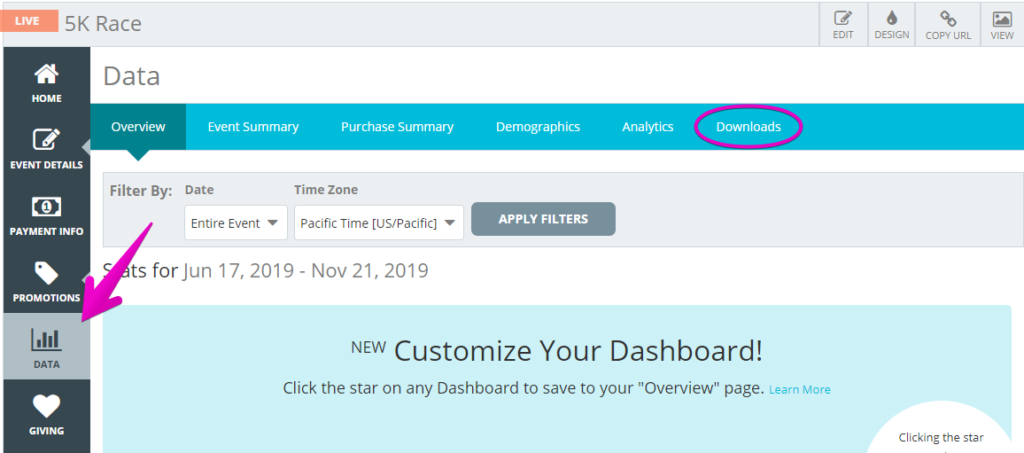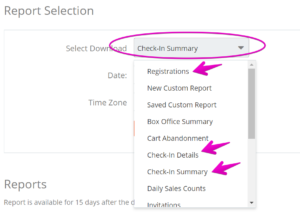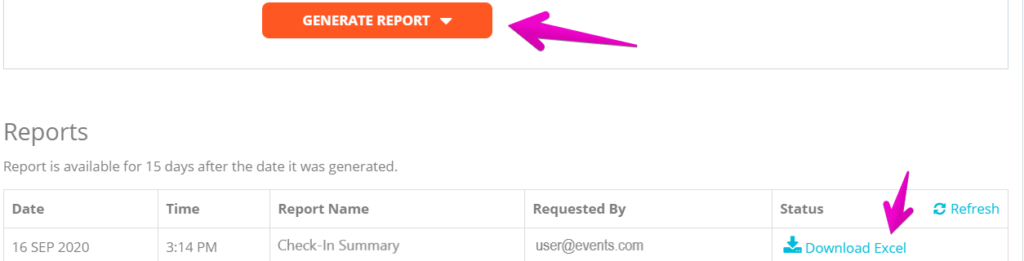How do I view check-in data?
Last Updated: Jun 21, 2022 07:14AM PDT
You can view check-in data via three separate reports in Events.com. If you had attendees take selfies or sign waivers, the URL to each image will be provided. Simply log into an account with access to the event, and follow the steps below.
1. Log In to Events.com
2. As an organizer your first screen will be your Org Summary. You can select between your LIVE, DRAFT and COMPLETED events and find the event for which you want to view your check-in data.
3. Select DATA on your event card. Or if you are already in your event click on DATA in the left side event navigation menu
4. Select the Downloads tab
5. In the Select Download dropdown, choose one of these reports and then click GENERATE REPORT. When finished you can download your report from the report list.
- The Registrations report will include check-in data along with the full registration information.
- The Check-In Details report gives individual check-in information for each attendee including status of their check-in and url to their waiver signature.
- The Check-In Summary report provides the summary of how many people checked in each day for each registration/ticket.