How do I view my digital event page?
Last Updated: Mar 27, 2023 07:56AM PDT
On Events.com organizers have the option of creating a Digital Event Page for their attendees. This page is used to share further information and useful links about their upcoming event. If the event you’re attending has one, you can view it two different ways in your Events.com account!
Way 1: You can click the link within your confirmation email (you will need to Sign Up if you haven’t already created an account). Clicking the button will load the Log In pop up and take you straight to the Digital Event Page.
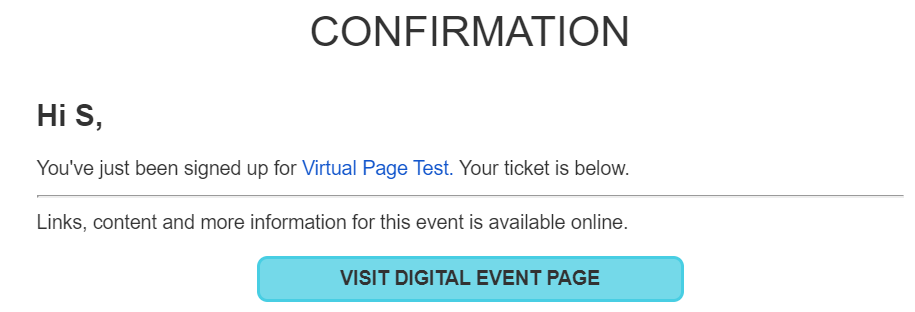
Way 2: View your Digital Event Page by logging directly into Events.com.
1. From the Events.com menu above click My Tickets to open your Events.com Experience account. If you don’t have an account, select Sign Up and use the same email as on your registration or ticket.
2. As an attendee your account will start by loading all of your events under MY EVENTS. Find the event you are attending and click on VIEW TICKETS (or REGISTRATIONS)/DIGITAL PAGE.
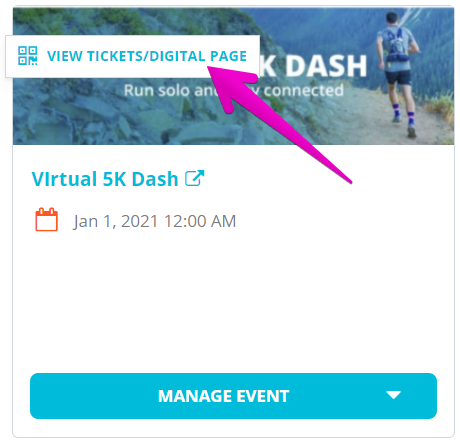
3. Click Access Digital Event Page and voilà!
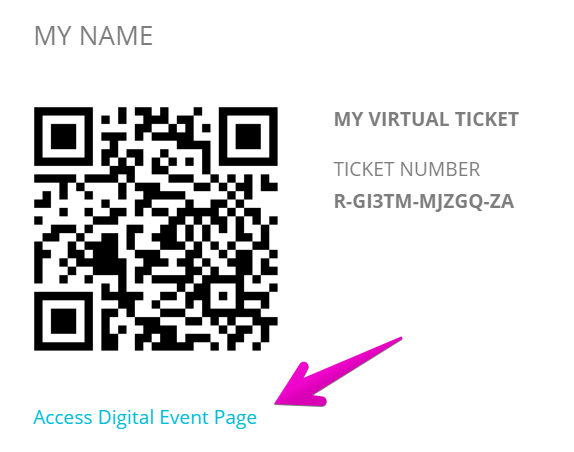
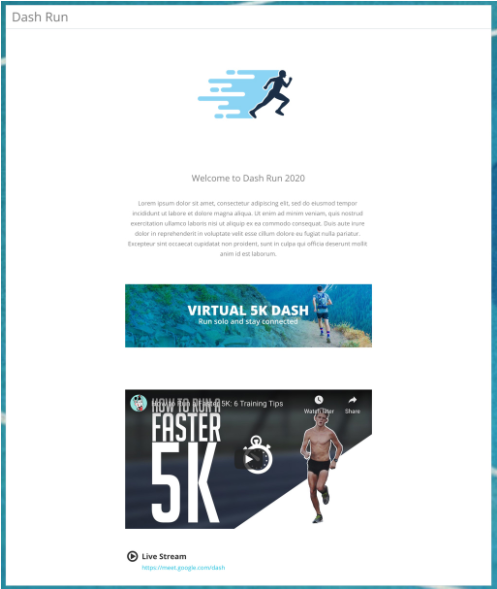
If you have any questions about the content, please contact the event organizer directly.