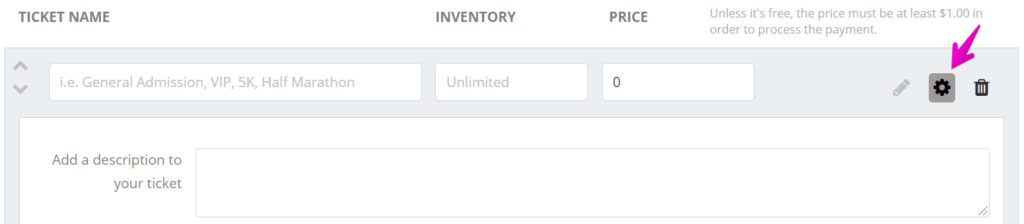How do I set price increases?
Last Updated: Feb 3, 2021 10:10AM PST
If your event has tiered pricing, you can preset your registration/ticket types to change price automatically. You have two options, either to set them by date, or by inventory.
1. Log In to your Events.com account.
2. Navigate to the event in which you wish to add the price increase to.
3. Click on EVENT DETAILS and select Registration/Ticket.
4. Click on the Setting (gear) icon to the right of the registration/ticket name.
5. Toggle PRICE CHANGES to YES and select whether you want the price changes to happen based on a date and time, or based on inventory sold. You will be able to add as many price changes as necessary. 
Pro Tip: If you select Based on Date & Time, the new price will take place at the moment you indicate. If you select Based on Inventory, the new price will take place when the available inventory for this category is equal or less than the quantity you indicate.