How can I hide my event’s times and dates?
Last Updated: Feb 3, 2021 09:53AM PST
Want to hide your event’s times and dates from your registrants? We have you covered, you can toggle the viewability of your event’s Start Date, Start Time, End Date, and End Time.
Brand New Event
- If you have not created the event just yet, start by either clicking the CREATE AN EVENT button in the top left corner, or while on your events page click the CREATE EVENT + box.
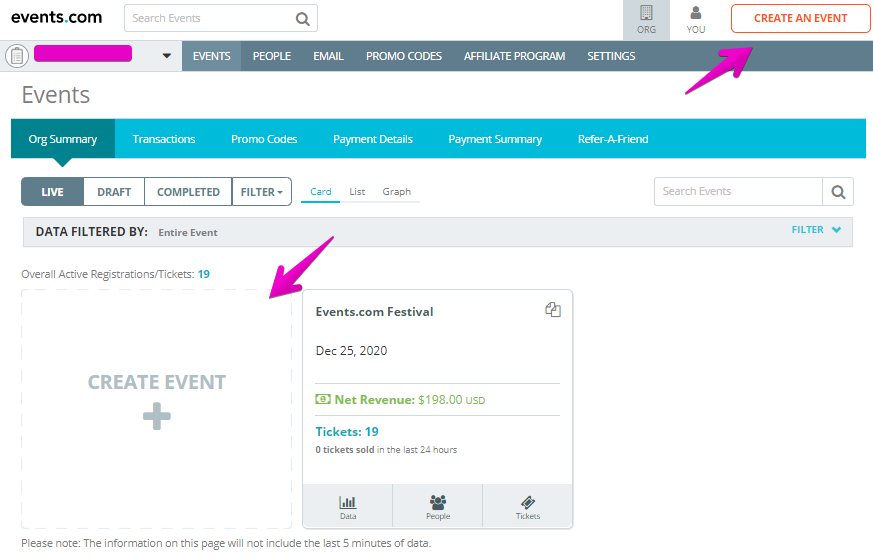
2. Fill out the BASICS info on your event, then move onto the DETAILS section, while in there in the Date and Time section, select the Advanced Settings to open up an additional section.
3. There are 4 options you can toggle on or off (please note that by default they will all be checked off), select which ones you wish to remove.
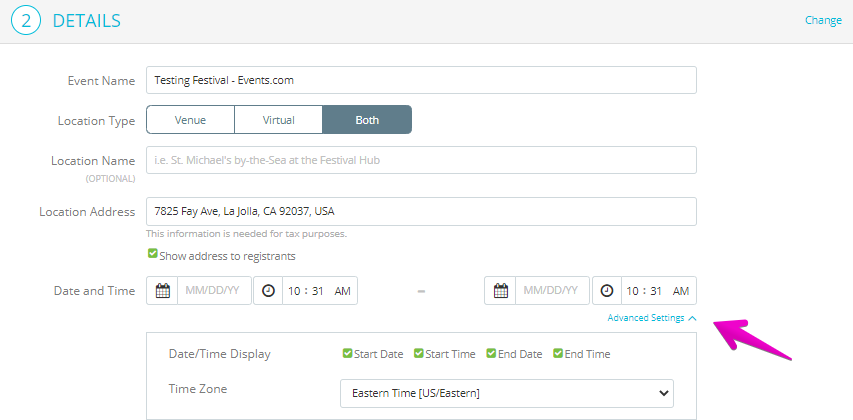
4. Once you select your choices, finish the event creation and select save.
Existing Event
- If you currently have a live event that you want to update, start by opening up the editing page of the specific event that you wish to update.
- Select the EDIT button in the top right area
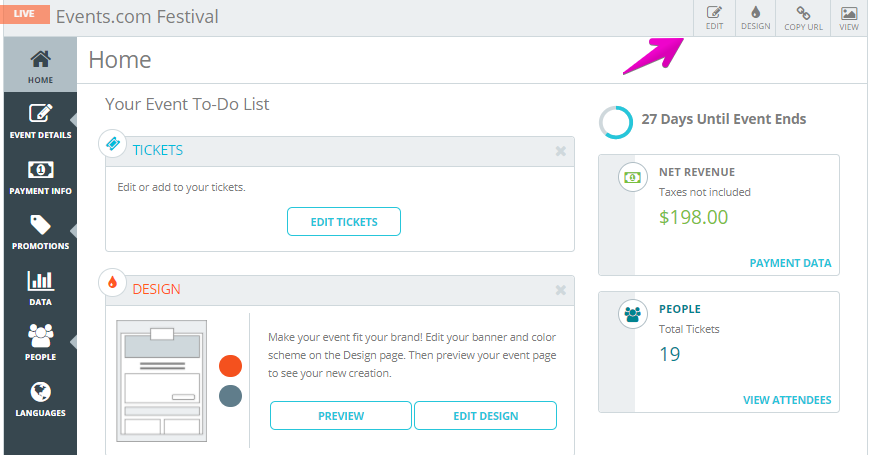
3. Under the Details section, scroll to the Date and Time section, and click the Advanced Settings button to open the settings.
4. There are 4 options you can toggle on or off (please note that by default they will all be checked off), select which ones you wish to remove.
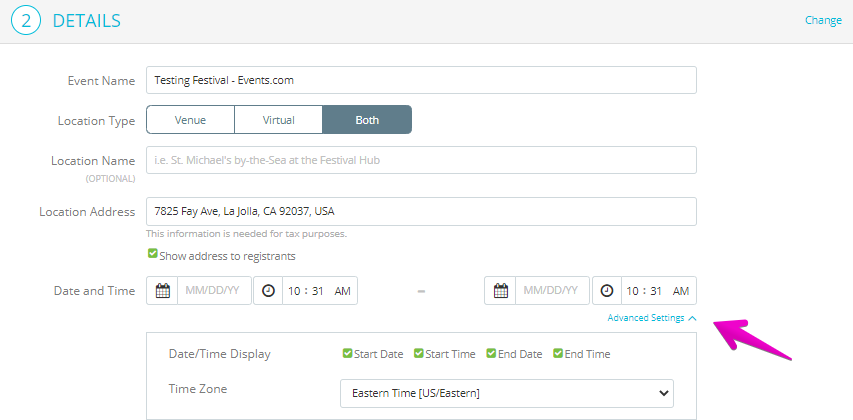
5. Once you select your choices, finish the event creation and select save!