How do I add new invitees to an existing invitation?
Last Updated: Feb 3, 2021 10:02AM PST
At Events.com¬†we understand that the world of events moves quickly. Sometimes, after an invitation has been sent out, you might realize that there are more people that you want to reach. Instead of starting again, we’ve made it easy for you to send the existing invitation to these new people. You can make this happen by following these steps:
1. Log In to your Events.com account.
2. As an organizer your first screen will be your organization’s dashboard.¬†You can select between your¬†LIVE,¬†DRAFT¬†and¬†COMPLETED events. For this task, select LIVE, and click on the event that includes the invitation(s) you’d like to edit.
3. Go to¬†PROMOTIONS¬†in the left navigation, then select¬†Invitations, and find the name of the specific invitation you’d like to add to. Click Manage, then click view/edit.

4. Scroll down until you see the Add Invitees section. You can Download the template from here if needed. Prepare your new list with First Name, Last Name and Email and save. Click BROWSE, and upload your file of the additional attendees you wish to include in your invitation.
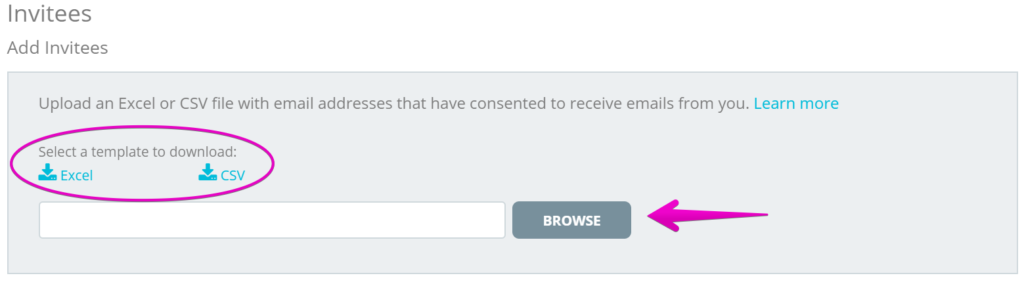
5. Once you’ve uploaded your new attendee list, the system will prompt you with the Success! alert, telling you the total amount of invitees that have been added.

6.¬†Now you’re all set to SEND¬†the invitation! (Don’t worry, those who have already received an invitation will not receive another one from this process)
If you haven’t sent an invitation yet, check out our helpful article – How do I use invitations?