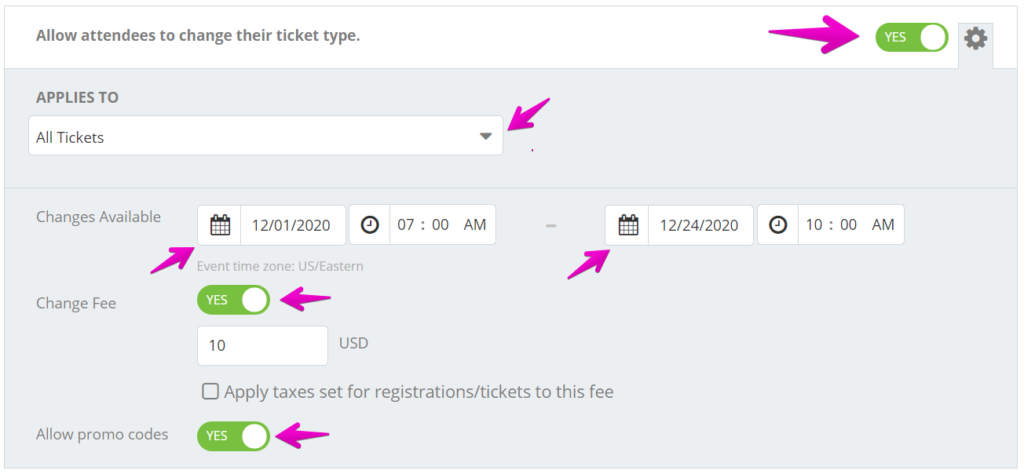How do I allow my attendees to change their registration/ticket type?
Last Updated: Feb 3, 2021 10:14AM PST
As an event organizer, giving your attendees the ability to change their Registration/Ticket types can significantly ease your workload managing your events. You can also capture opportunities for additional revenue by offering opportunities to up-sell into VIP categories, even after you attendees have purchases their registrations and tickets. Events.com makes it easy to control and tailor this ability based on YOUR needs. Here’s how to do it!
1. Log In to your Events.com account.
2. As an organizer your first screen will be your organization data. You can select between your LIVE, DRAFT and COMPLETED events and choose the event for which you want to enable registration/ticket changes.
3. Next, go to EVENT DETAILS in the left side navigation and select Settings.
4. Open Post-Registration Options for Attendees by clicking the + to the the right.
5. You will see the option to Allow attendees to change their registration/ticket type. Toggle this to YES.
6. Open the APPLIES TO dropdown to select the categories that you want to allow attendees to be able to change out of and in to. You must select at least 2 categories. For any category that you do not select, attendees will not be able to transfer out of, or in to, that category. Registration/Ticket categories must also be open, visible (not hidden) and available for registration in order for attendees to access the feature. If you have any hidden categories you want made available, you can do so with these steps – Can my attendees change themselves into a hidden registration/ticket?
7. If you want to limit the time frame that attendees can make changes, enter in the start and finish dates in the Changes Available calendars. The ability to change registration/ticket categories will only be available to attendees within these dates.
8. You can choose whether or not to charge a Change Fee to your event goers and whether or not to Allow Promo Codes. You might want to allow promo codes if you were offering early bird pricing as the platform charges the current price difference between the two registrations.
9. Press SAVE¬†and voil√† you’re done.
Note: A flat fee of $2.95, and the order processing fee will apply to the change or transfer fee. If the new category is at a higher price, the additional payment will be collected from the attendee at the time of the change. In the case of a downgrade, a refund is not generated by the system.