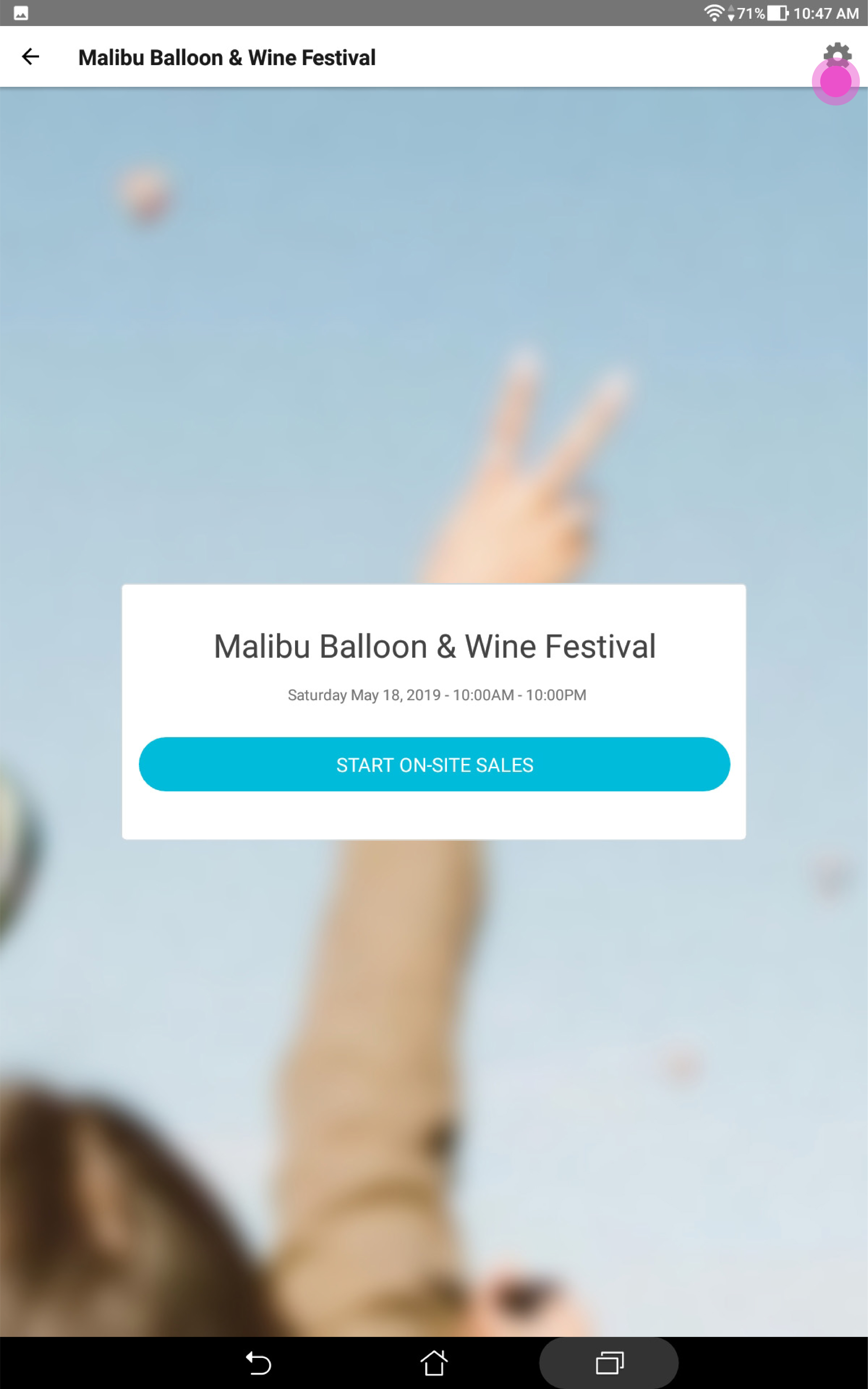How do I set up my event in the Events.com EverySale™ app?
Last Updated: Oct 25, 2023 11:11AM PDT
Follow these steps to select your event settings in the Events.com EverySale app:
1. Log in to the Events.com EverySale app
2. Select the event you want to update
3. Click the settings icon on the right corner of the page
4. On this page you are able to set:
- Device Name: This will show up in your reports so you can see which device was used for which transactions
- Fees: This is where you can set whether you want to include the Events.com Fee in your ticket/registration price. Note: Changing this on the app will not affect this setting online in Events.com
- Show Other Stuff Items: If you have any Other Stuff items set up on Events.com, turning this ON will make them available to buy on site. Note: Turning this to OFF will hide any Other Stuff items you have set up. All Attendee Items set up will appear within the purchase flow – learn how to set up Other Stuff and Attendee Items on Events.com
- Print Tickets/Registrations & Receipts: If you want to print tickets/registrations and receipts on-site, you can set this to ON. Note: The recommended printer is the Star Micronics Thermal Printer (model number TSP100IIILAN—find out more about printing
- Confirmation Message: This message appears on the confirmation page.
5. This could be a helpful tip for your event staff if using Box Office mode or guidelines for your attendees if using Self-Service mode