How do I delete a live event?
Last Updated: Feb 3, 2021 09:57AM PST
Sometimes you need to delete a live event because you may have been testing out the functionality of it or need to cancel an event. As long as you haven’t collected any money on this event, you will be able to complete the event in just a few steps so no one can register for it. If you have collected money on this event from attendees, you will need to process a refund to those attendees before completing the event. Click here to see how to process a refund to attendees if needed.
1. Log In to your Events.com account and navigate to your event
2. Once in your event, in the top right corner select the EDIT button
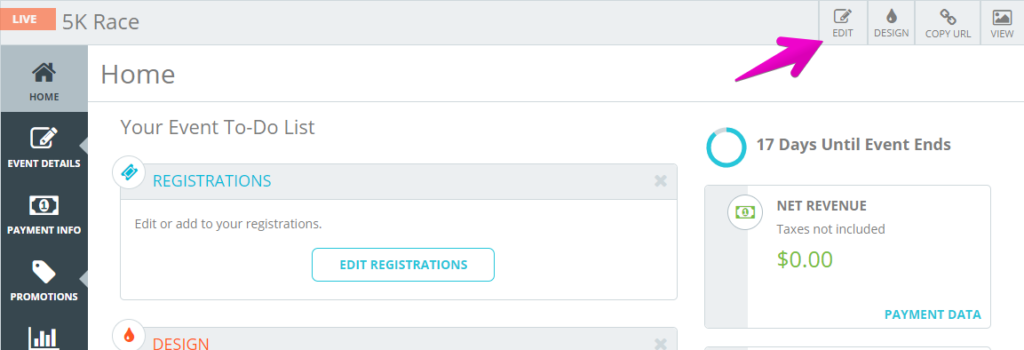
3. In the DETAILS section, go down to the Date and Time field. Select an end date to one that has already happened.
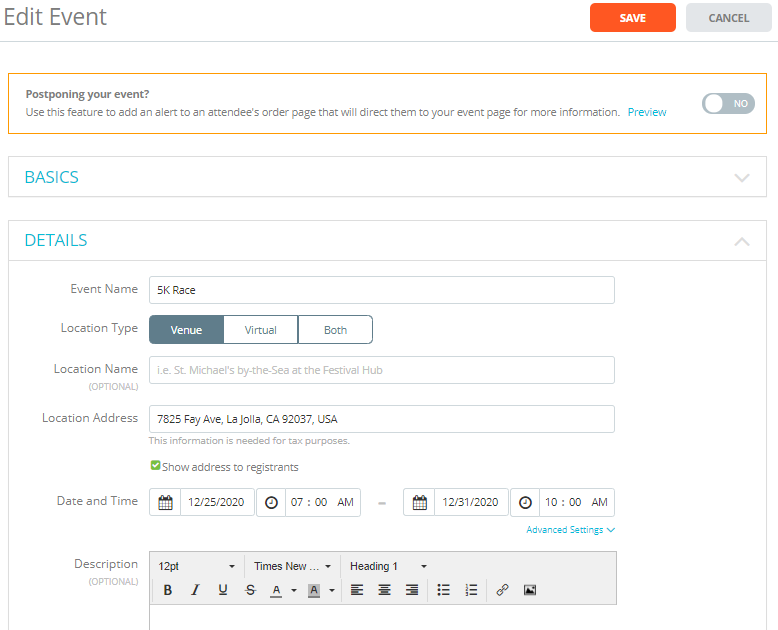
4. Click SAVE to finalize this change.
5. Once saved, your event will appear in COMPLETED tab which will prevent anyone from registering for your event!
Pro Tip: If you want to remove any of your information, we recommend changing the event name, hiding the location and deleting the description.